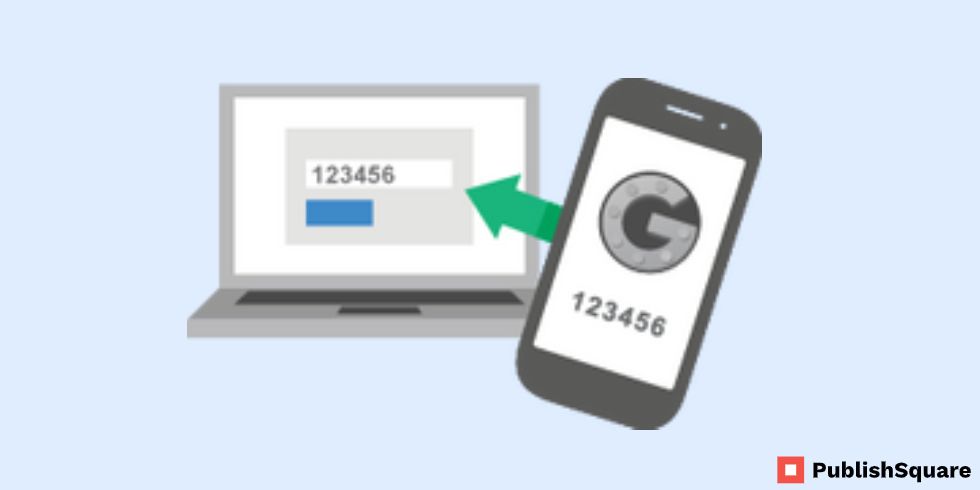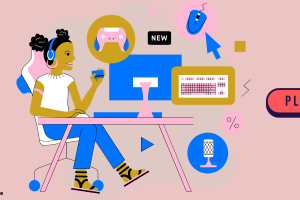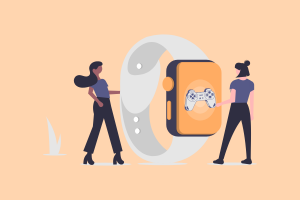Roblox 2 Step Verification not sending, check your junk and spam mail.
When Roblox delivers you an email, it may end up in your garbage or spam folder.
As a result, you should verify them in case the email was delivered there.
The email should deliver in under 5 minutes.
If it does not arrive, you can try sending it again.
Click “Resend Code” to send back the code.
If you still haven’t received the 2-step verification code, you should contact Roblox for assistance.
You may use Roblox’s contact form to complain that the 2-step verification isn’t working.
Here’s how to repair the Roblox 2-step verification code not sending or getting through email or the authorization app on PC/mobile.
1. Check your junk and spam mail to find Roblox 2-step verification
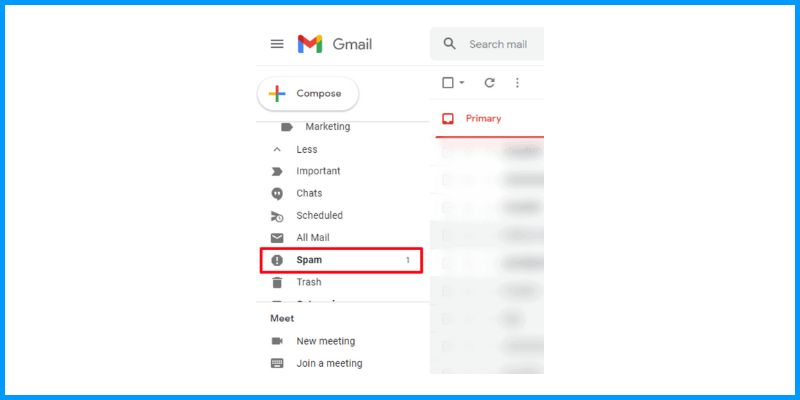
The first step is to go through your spam and junk mail folders.
One of the most common causes for not receiving the 2-step verification code from Roblox is that it delivers to your garbage or spam folder.
You will not receive a notification if this occurs.
As a result, you must manually check your trash and spam mail for the code.
If you have an iPhone, launch the “Mail” app and select “Junk.”
Try refreshing your junk mail if you didn’t see a code.
The code must deliver in under 5 minutes.
If you’re using Gmail, launch the app, press the menu icon, and then tap “Spam.”
Check to see whether you’ve got the 2-step verification code once you’ve pressed on “Spam.”
2. Resend the code
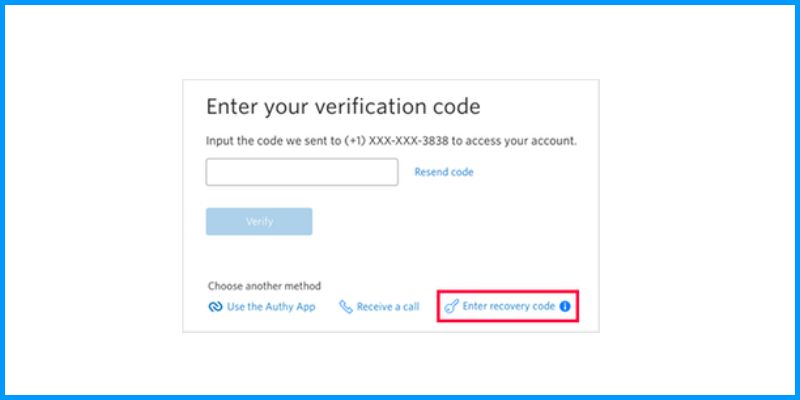
The second option is to transmit the two-step verification code again.
The code should deliver to your email in less than 5 minutes.
It should show in your inbox, rubbish, or spam folder.
If it hasn’t arrived within 5 minutes, you must resubmit the code.
This is due to the possibility that the code will not be sent the first time.
To resend the code, select “Resend Code” from the “Trust this device for 30 days” menu.
Check your phone for the code after you’ve received it.
If it isn’t in your inbox, try your trash and spam folders as well.
After receiving the code, input it into the “Enter 6-digit Code” section and click “Verify” to complete the 2-step verification procedure.
If you’re still having trouble getting the 2-step verification code, you should contact Roblox support.
3. Contact Roblox support for a 2-step verification

The third option is to contact Roblox support for assistance.
Roblox features a contact form where you may ask for assistance.
A “2-Step Verification” support category is available on the contact form.
To begin, go to the Roblox contact form.
Remember that you must be signed in to your Roblox account in order to submit the form.
If you haven’t already, enter your Roblox login information.
You must input your contact information once you have reached the contact form.
Your Roblox username, first name, and email address are all included.
After you’ve submitted your contact information, you must describe the problem.
To do so, choose the device that is causing the problem and then the help category.
Because you’re experiencing problems with the 2-step verification code, you should choose “Account Hacked or Can’t Log in,” then “2-Step Verification.”
Finally, you must explain why you are unable to acquire the 2-step verification code and submit the form.
Here’s an example of a description: “Good day, Roblox support. Despite providing the 2-step verification code several times, I did not get it. Please assist me in resolving this.”
After submitting the form, you must wait a few days for Roblox’s answer through email.
They will include directions for your next actions in the email.
Conclusion
Roblox’s 2-step verification mechanism prevents outsiders from accessing your account if they remember your password.
Whenever you sign in from a new device, you will be asked to input a security code.
The code will be emailed to your email address or to the authenticator app.
Because you are the only one who has a connection to them, you would be the only one who can obtain the code.
You may use the 2-step verification option to strengthen the security of your Roblox account.
However, At any moment, you may disable the function by going to Settings > Security > 2 Step Verification > Email codes to validate your identity > Enable.
Remember that you must have a valid email address to accomplish this.