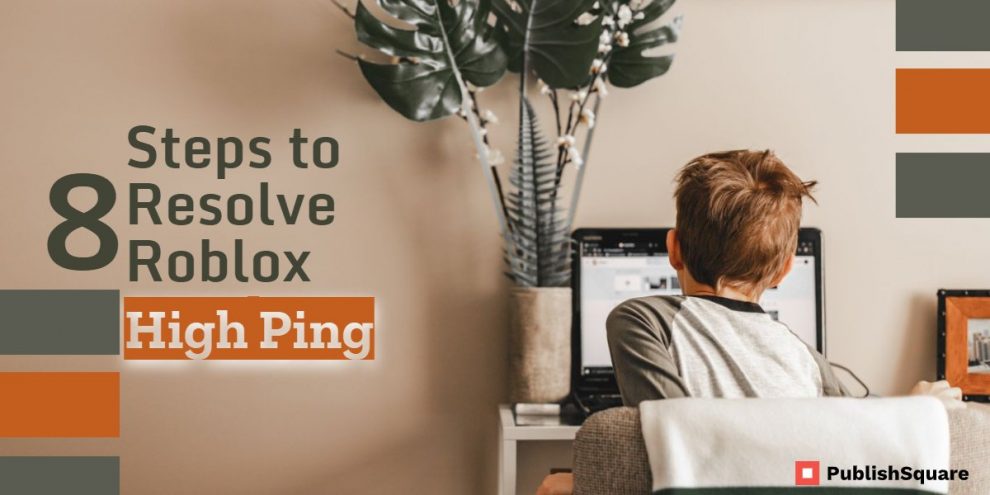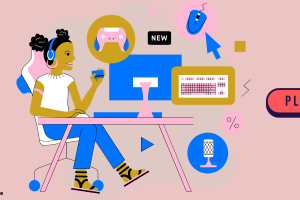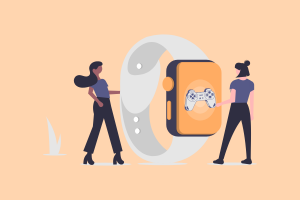High ping in Roblox, to resolve this open the Windows Defender Firewall, and proceed to “Advanced settings.”
Then create a new incoming rule using the port “49152-65535”.
Finally, reopen Roblox to see whether the high ping gets better!
When you have a high ping in Roblox, it means you have a connectivity issue.
According to Roblox FIREWALL is the source of the problem.
It might be the result of low bandwidth or unreliable wireless connection in some circumstances.
You’ll need to add the port range “UDP 49152 – 65535” to your Firewall settings in Roblox.
This will allow Roblox to connect to your router properly.
Roblox blocks your firewall or anti-virus software.
You’ll need to unblock Roblox from your firewall and security programs to remedy this.
Here’s how to repair Roblox’s high ping:
- Start the Windows Defender Firewall program.
- Select “Advanced settings” to resolve high ping.
- Add a new rule to “Inbound Rules.”
- Pick “Port”.
- Choose “UDP” as the protocol and “49152-65535” as the port.
- “Next” should be selected.
- Click “Next” once more.
- Reopen Roblox and type in the rule’s name to resolve high ping.
1. Start the Windows Defender Firewall program.
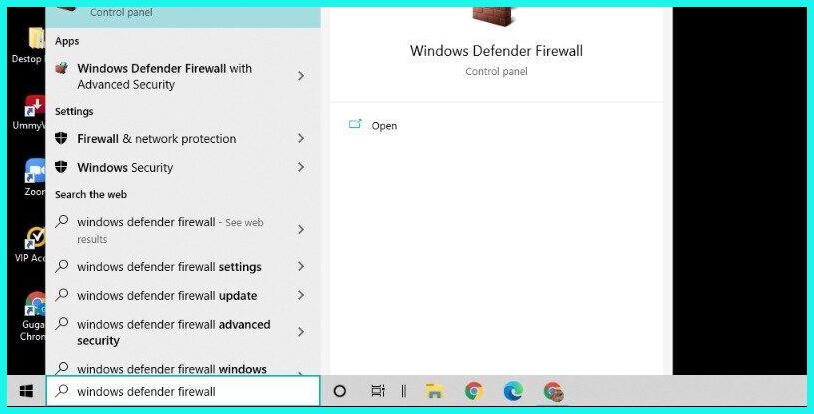
The Windows Defender Firewall must first be opened.
A search bar on the bottom navigation bar of your computer.
In the search bar, type “firewall.”
After you’ve searched for “firewall,” you’ll find a search result for “Windows Defender Firewall.”
To open your Firewall, go to “Windows Defender Firewall.”
check out: Roblox Game to Enjoy With Your Buddies
2. Select “Advanced settings” to resolve high ping.
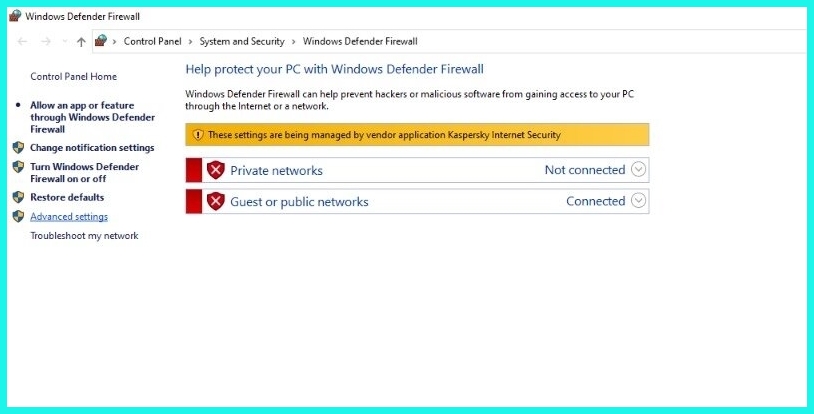
The Windows Defender Firewall will open once you click “Windows Defender Firewall.”
The condition of the Windows Defender Firewall for private networks and guest or public networks is displayed on this page.
There are several options on the left sidebar.
“Restore defaults,” “Advanced settings,” “Troubleshoot my network,” and other options are available.
To access the Firewall advanced options, choose “Advanced settings.”
Read more: How to Refund Roblox Items
3. Add a new rule to “Inbound Rules.”
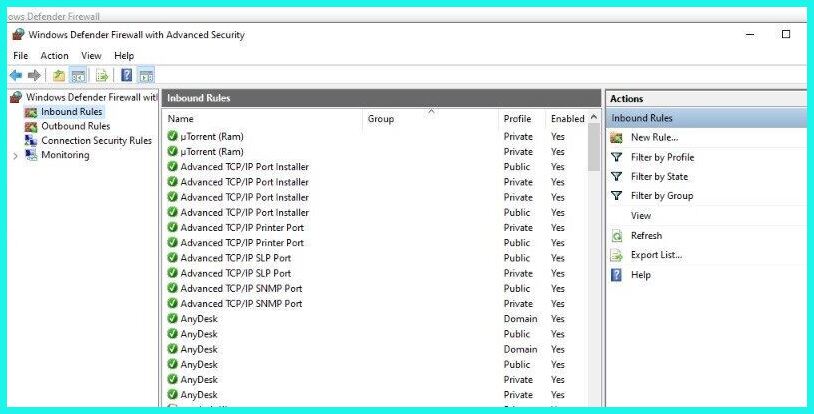
You’ll see the “Windows Defender Firewall with Advanced Security” page after clicking “Advance options.”
There are several options on the left sidebar, including “Inbound Rules,” “Outbound Rules,” and “Connection Security Rules.”
To access the inbound rules, go to “Inbound Rules.”
You’ll notice a list of inbound rules once you open the inbound rules.
There are other choices on the right sidebar, including “New Rule…”, “Filter by Profile,” “Filter by State,” and others.
You’ll need to add a new incoming rule to Roblox to lower the ping.
On the left sidebar, select “New Rule…” to add a new inbound rule.
Also read: How to Download Roblox
4. Pick “Port” to resolve high ping.
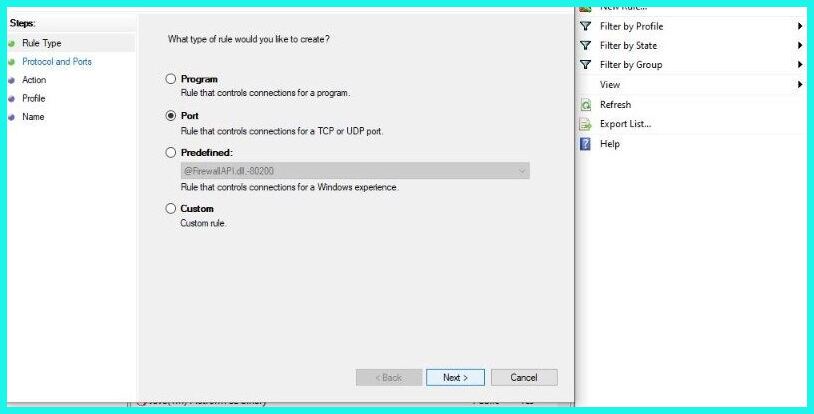
After clicking “New Rule…”, you’ll see the “Rule Type” page.
To begin, you must first decide what sort of rule you want to make.
“Program,” “Port,” “Predefined,” and “Custom” are the four sorts of rules.
You’ll need to pick the “Port” rule type in this instruction since you’ll be adding a UDP port.
After you’ve chosen the “Port” rule type, click “Next.”
Roblox studio has many interesting games which are the same as thrilling and exciting like squid game click the link and learn more about the best Roblox games.
5. Choose “UDP” as the protocol and “49152-65535” as the port.
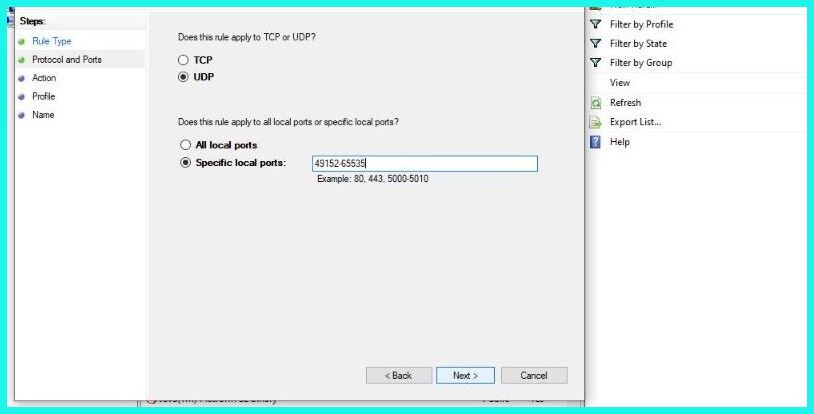
After that, you must define which protocols and ports the rule applies to.
You must first decide whether the rule applies to TCP or UDP.
You’ll need to add a UDP port, so choose “UDP.”
The next step is to decide whether the rule applies to all local ports or just a few.
The port range for Roblox is now “UDP 49152 – 65535”, thus you’ll need to pick the “Specific local ports” option, according to the “General Connection Problems” page.
Then, as the port, type “49152-65535” and click “Following” to go on to the next stage.
6. “Next” should be selected.

You must define the action to be performed when a connection meets the requirements provided in the rule after you’ve identified the protocols and ports to which the rule applies.
“Allow the connection,” “Allow the connection if it is secure,” and “Block the connection” are the three alternatives.
The option to “Allow the connection” is selected by default, which is the correct approach.
As a result, all you have to do now is click “Next” to go on to the next phase.
7. Click “Next” once more.
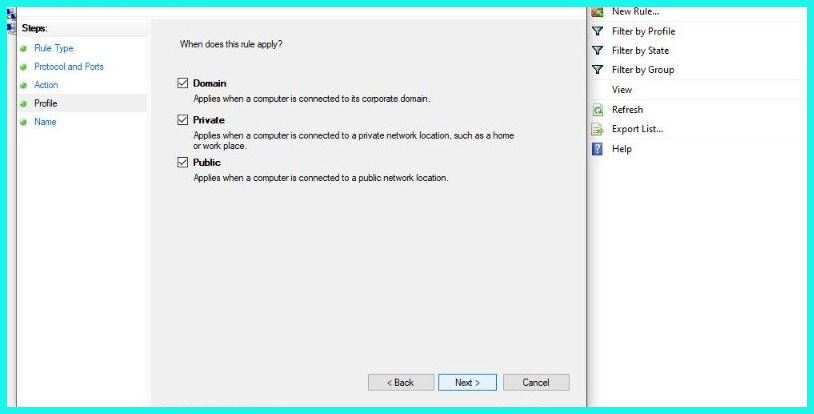
After you’ve hit “Next,” you’ll need to indicate which profiles the rule will apply to.
There are three options: “Domain,” “Private,” and “Public.”
All of the settings are chosen by default.
As a result, all you have to do now is click “Next” once again to go on to the next stage.
8. Reopen Roblox and type in the rule’s name to resolve high ping.
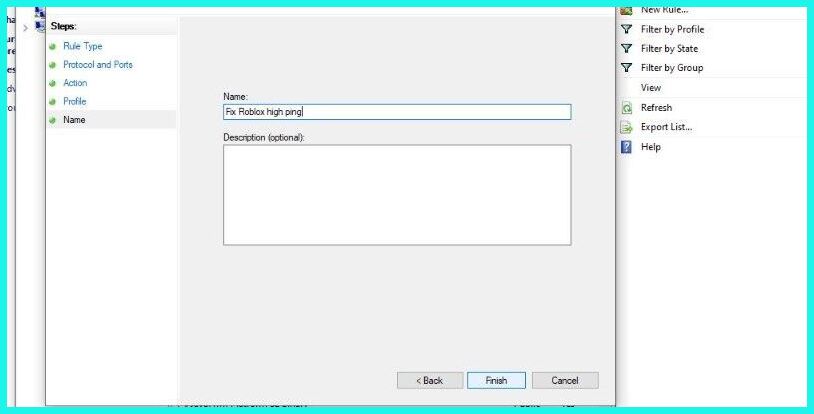
The next step is to give the rule a name and a description.
It is necessary to specify the rule’s name.
Specifying the rule’s description, on the other hand, is optional.
To begin, give the rule a name and type it in the “Name” section.
“Roblox High Ping Fix” is an example of a rule name.
After you’ve given the rule a name, you may give it a description.
You can skip the description because it is optional.
To add the incoming rule, click “Finish” after you’re finished.
Reopen Roblox and try to play the same game once more.
Your ping should be lower this time!
After solving your problems know how to play the Roblox squid game on the website, Squid game is in trend now learn how to play, download and enjoy with your friends.
Conclusion
On Roblox, a high ping might make the game unusable.
If you’re still getting a lot of ping in Roblox, make sure your location settings are right.
This is because in Roblox, selecting the incorrect location might result in a bigger ping.
To do so, go to your Roblox settings by clicking the gear icon and selecting “Settings.”
Your account information, including your location, will display on the settings page.
If the specified location is not your nation, you must change it.
If you live in the United States, for example, pick “United States” from the location dropdown box.
Then save your settings and try playing a Roblox game once again.
If you want more guidance, please visit https://www.roblox.com/support.