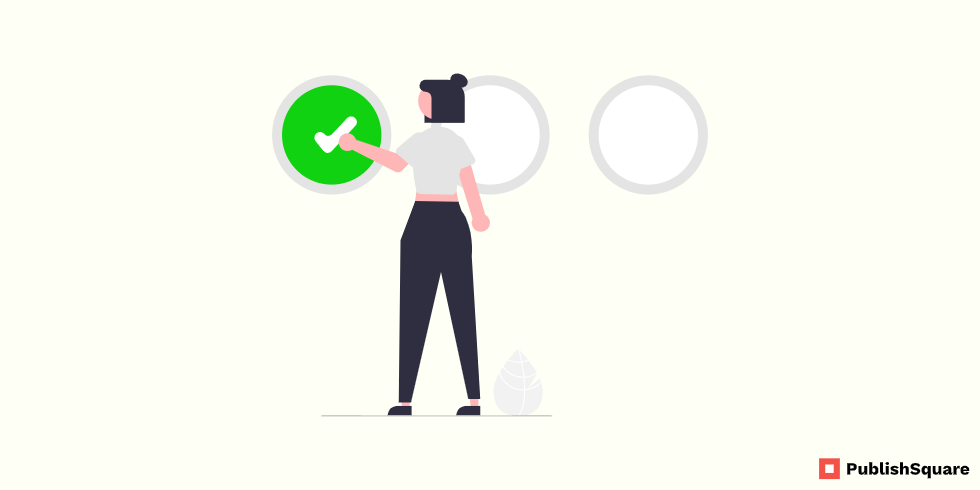As an Instagram users, many of you got a privacy check message from Instagram. When this error pops up you won’t able to access your Instagram both in the mobile app and PC version. The blank white or black screen is opened along with this error so you can’t do anything to fix this or run a privacy check on Instagram. So in this blog, we are going to see how to fix this privacy check on Instagram in detail
Table of Contents
- What is a privacy check on Instagram?
- How to fix the privacy checks on Instagram?
- How to avoid this privacy check error on Instagram?
- Conclusion
What is a privacy check on Instagram?
This is nothing but a bug that happened on Instagram in yearly 2022. This bug appears both in the Instagram app or PC version and it will be like a pop-up. When you got this error you will see a complete blank Page that covers your Instagram so you can’t do anything on your Instagram. But don’t worry there are few steps or methods to fix this on Instagram easily
How to fix the privacy checks on Instagram?
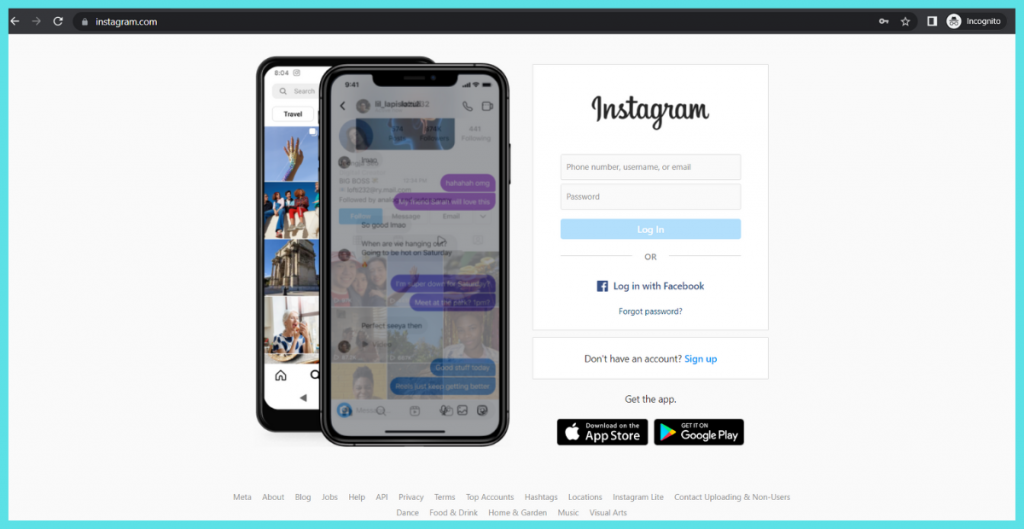
First of all, this is an Instagram bug, so Instagram itself fixes this back in their upcoming updates.
But to fix this privacy check on Instagram by ourselves let’s try some methods
Method 1: Wait
The first method you can try out is simply waiting for Instagram to solve this issue. Because if Instagram is down due to their server this problem will arise.
So just go to Twitter and search for privacy check on Instagram. If you find a bunch of tweets recently for this then you are not the only one who is experiencing this error. In this stage wait for the Instagram to solve this issue because Instagram will solve this error within 24 hours
Method 2: Uninstall and reinstall the app
If the first method didn’t work for you then try this method. In this method, you have to uninstall your Instagram app from your mobile and reinstall it. So if you have that bug in your have means reinstalling the app or updating it will help you two fix this issue.
But before uninstalling your app remember you are log-in details so you can again log in easily after you reinstall the app. You can also try the clear cache process but uninstalling the app will help you better
Method 3: Use incognito mode
The next method we are going to see is using Instagram from your browser’s incognito mode. In incognito mode, Instagram can’t access your data or store caches. So to implement this just open any web browser from your laptop or computer.
Then open an incognito window and go to instagram.com. now login with your Instagram account details normally and continue your daily activity on Instagram
How to avoid this privacy check error on Instagram?
As I said before this is an Instagram bug. So you don’t have to freak out about this issue. But to avoid this error in the future and two-step verification to your Instagram account and verify your email.
This will help you to escape from this kind of privacy issue and it will also help you to increase your account’s security
Conclusion
So next time you found this privacy check error on your Instagram app or PC version, try the about methods. This will help you out. But this error happened, again and again, which means trying to contact Instagram help to fix this issue. If you like this block share it with your friends and follow Publish Square for more blogs like this.