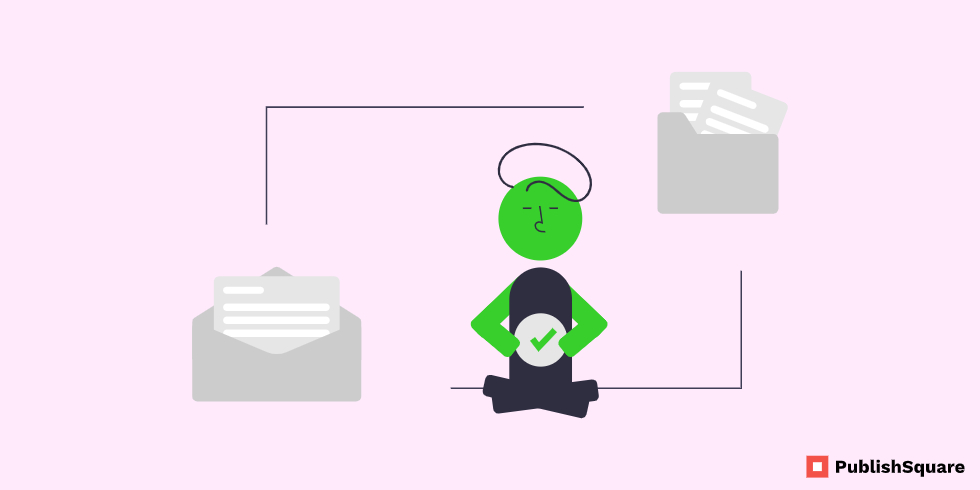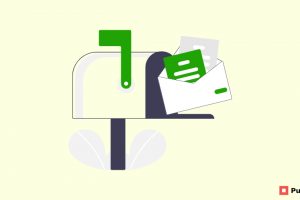WeTransfer is one of the file-sharing platforms that are best for sending large files. The process to send the files using this platform is very easy and you don’t need big tech knowledge.
It has a freemium version and with it, you can send files up to 2GB. This platform also has a pro version with that you can send up to 20GB of files. To make your file transfer journey process easier, we are going to see How to use WeTransfer in detail.
How to use WeTransfer
WeTransfer is a freemium platform, so you don’t need a WeTransfer account to use it. With a free account, you can upload and send files as well as receive and download files. WeTransfer is a cloud service, so the services are very faster than its competitors.
How to transfer files using WeTransfer?
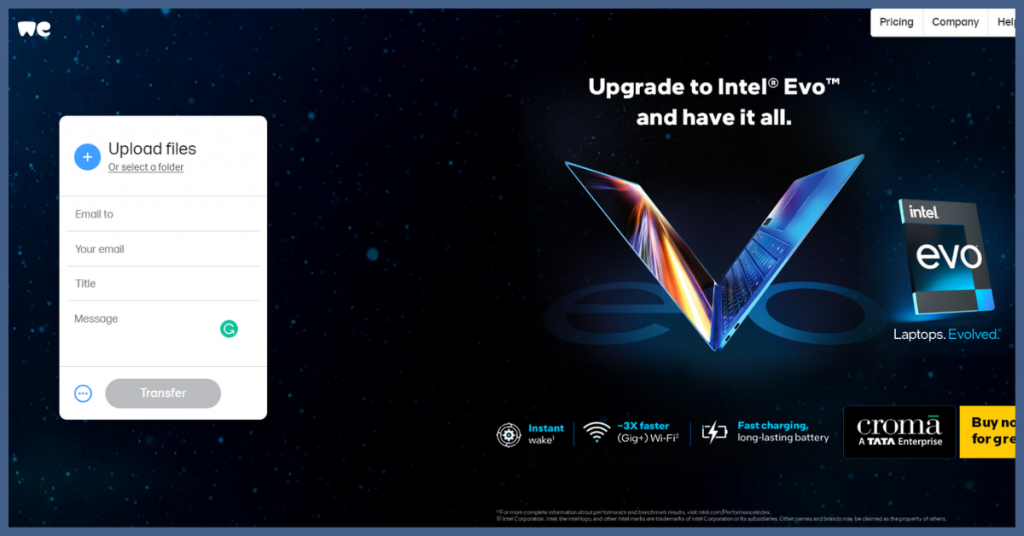
1. Upload the file
Go to the WeTransfer homepage. To use their free service, you don’t need to create an account. On the left-hand side, you can see the box and from there you can start the uploading process. Click on add your files or select a folder to upload your file
2. Enter the recipient’s address and send
After uploading your file, enter the recipient email address, your email address, and message(optional). Once the upload has been completed, you can send it to the recipient
3. Send a download link
You can also copy and send the file download link. To do that, just click on the three dots near the transfer button. There you can see the option to get a transfer link
4. Enter the code
Before sending the file, you have to verify your email address. You will receive the verification code via email and it will be valid for 60 minutes. To skip this verification step, you have to create a WeTransfer account.
After completing all these steps, you will receive two emails from WeTransfer. The first email is a confirmation email that your file transfer has been sent to the recipient
The second email is an alert email and it comes when the recipient downloads the file. These files are available to download for seven days after that it is permanently deleted
Note: With the transfer link, anyone can download or access your file. To avoid it, you have to enable password protection, but it is only available for pro users
How to download files from WeTransfer?
You can access a WeTransfer file via email or download link. In both situations, you will be redirected to the WeTransfer’s recipient page. There you can see a download button, just click on it and your download will start. The file download link will be active for seven days.
Conclusion
WeTransfer is the best cloud-based file transfer platform. Even people with minimum computer and internet knowledge can use this platform. You can follow this step-by-step guide, to start your file transfer journey. Hope you found this blog helpful and if it is so share it with your friends. Follow Publish Square for more blogs like this.