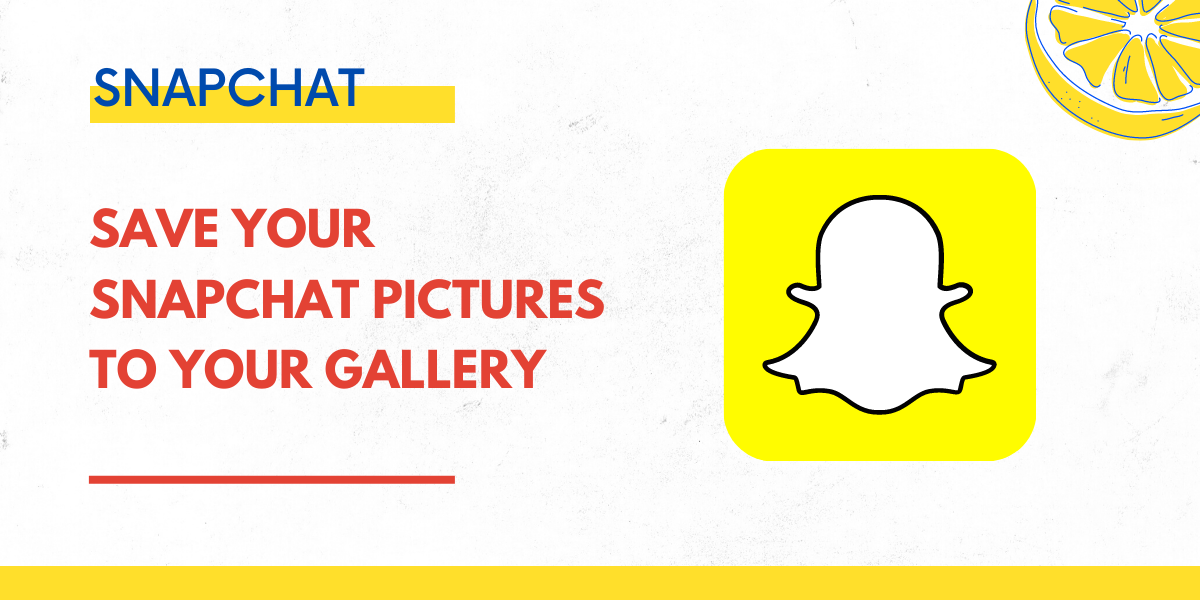Are you finding it difficult to save your Snapchat photos to your gallery? Nothing to worry about here are the simple steps to save Snapchat photos to your phone gallery.
In this guide, we are gonna learn how to save photos from Snapchat to your phone gallery.
- How to save Snapchat photos to your gallery
- How do I save snapchats automatically to my camera roll?
How to save Snapchat photos to your gallery
Step 1 – Tap on your bitmoji
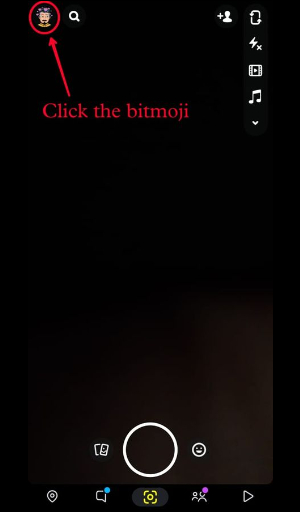
First open the Snapchat app, and login into your account.
Tap the bitmoji icon on the top left corner.
Step 2 – Go to the settings
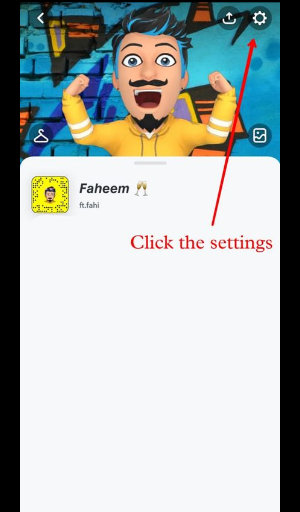
After you’ve clicked on your Bitmoji, your profile page will appear.
On the top-right corner, you’ll see a settings icon.
Click the settings icon to go to your Snapchat settings.
Step 3 – Click on memories
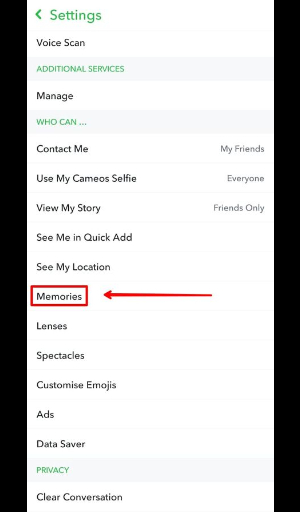
After you’ve clicked on the settings icon, it will lead you to the settings page
Scroll down the page until you see the “Memories” tab.
Click on the “Memories” tab to go to the “Memories” page.
Step 4 – Click on the Save button
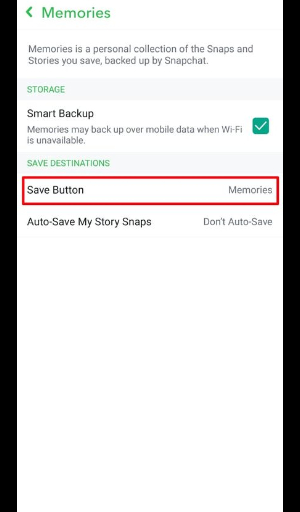
After you’ve tapped on “Memories”, it will go to the memories page.
Under the heading Save Destinations, you’ll see a “Save Button” tab.
Click on “Save Button” to change the settings.
Step 5 – Select memories and camera roll
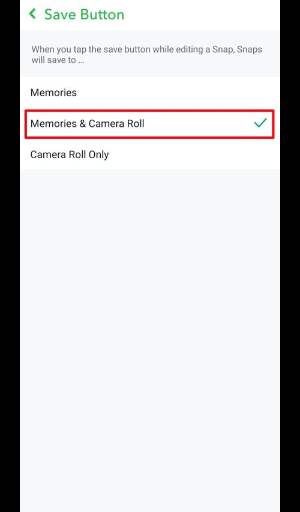
After you’ve clicked on “Save Button”, you’ll go to the save button page.
By default, the “Memories” option will be selected.
If you want to save your snaps both on your phone and on Snapchat, click the memories & camera roll option.
Or if you want to save the photos only in your phone gallery click the camera roll only option.
Step 6 – Take a photo and click the save button
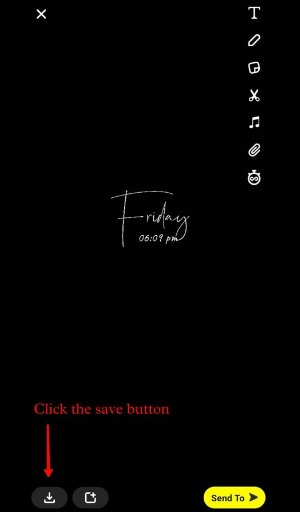
After you selected the option you want, go to the home page of Snapchat.
Take a photo and click the save button on the bottom left corner.
And you’ll find that your photos are saved in both Snapchat and camera roll or only camera roll, it depends on what option you’ve selected in the before step.
Congrats, you’ve successfully learned how to save Snapchat photos to your gallery!
How do I save Snapchats automatically to my camera roll?
- Open Snapchat and tap on your Bitmoji.
- Tap on the settiings icon to go to your settings.
- Tap on “Memories”.
- Under “Save Destinations”, Click save button.
- Select “camera roll only”.
By selecting this option, pictures you take on Snapchat will be directly saved to your phone gallery.
Conclusion
If you finding it difficult to save your snap from the memories.
Change the setting to camera roll, which helps you to save your snaps straight to your phone.
And you can also choose the memories and camera roll option because it will be saved in both snap as well as in your phone.
It will help in the future if you have changed your phone or want to log in Snapchat account on different mobile.