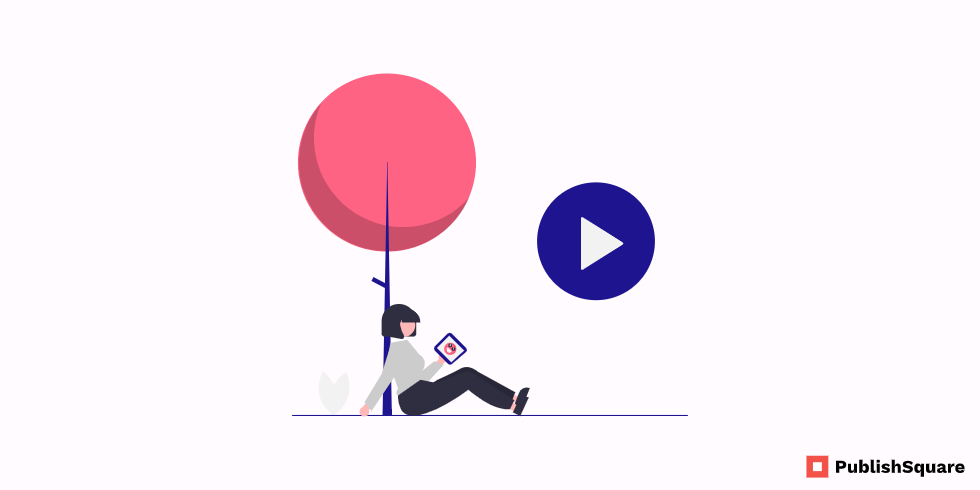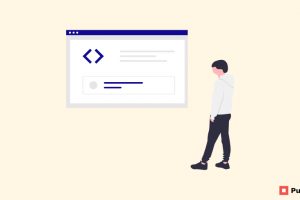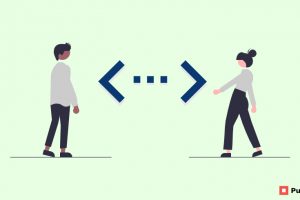How to Jailbreak FireStick Devices: This question may arise in your mind when you want to install third-party apps on your Amazon FireStick device. Jailbreaking the FireStick device is a quick and easy process that can be done in a few minutes. After jailbreaking, you can use many third-party apps on your devices. This is a safe method and you can follow the below mentioned to jailbreak your FireStick device.
Table of Contents
- What is FireStick?
- Advantages of Jailbreaking FireStick Device
- What is meant by Jailbreaking FireStick?
- Why you should Jailbreak the FireStick?
- How to Jailbreak FireStick Devices?
- How to install other apps in FireStick?
- Best Apps for jailbroken FireStick
- Conclusion
What is FireStick?
Amazon FireStick or Fire Tv Stick is a media streaming device that allows you to stream video, install apps, and play games on your Tv itself. Simply it will transform your normal Tv into Smart Tv and for this, you just need an HDMI Port on your TV. The FireStick is built on the android platform, so you can install available apps in the amazon app store, play games, and listen to music easily.
Advantages of Jailbreaking FireStick Device
This will allow you to download APKs and a lot of third-party apps which is not available on the Amazon App Store. After Jailbreaking the FireStick Device, it will send fewer data to amazon about your activity, so it improves privacy
What is meant by Jailbreaking FireStick?
Jailbreaking the Amazon FireStick device will open the way to download and install tons of Third Party apps on your Tv. Maybe it will lead to a safety threat, but as long as you download apps from trusted sources like official websites of safe apps it is safe. The OS of Amazon FireStick is a different version of Android, so you can install the apps that are capable of running on Android Mobiles. Amazon app store has limited apps when compared to other android app stores, for example, Kodi App is available on Google Play Store but not on Amazon App Store. So if you jailbreak your FireStick device, you can easily install those apps.
Why you should Jailbreak the FireStick?
There are many reasons for you to jailbreak the FireStick device. For us, the first is privacy, because if you do this the device will send fewer data about your activities to amazon. Secondly, Jailbreaking will bring all the online streaming content within your reach. It also unlocks the full potential of your FireStick device. You can use VPN on your Jailbroken device only, so you can watch the streamings that are not available in your region too.
How to Jailbreak FireStick Devices?
This process is not a much easy one but it can be done in a few minutes. To do this, you don’t have to change the OS or root access of your FireStick Device. Just follow the below-mentioned steps to jailbreak your FireStick Device
1. Install Downloader
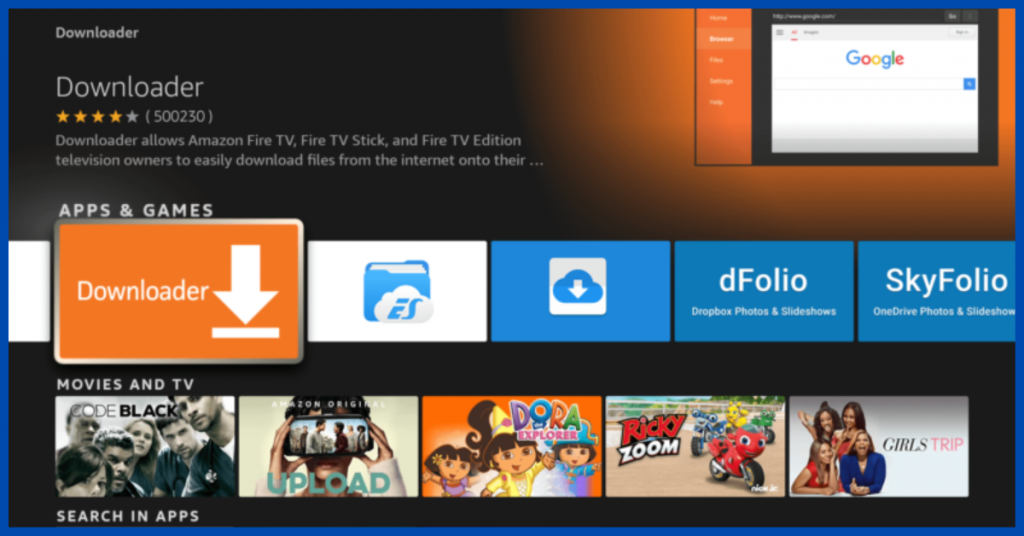
Search for the Downloader app in Amazon Play Store from your FireStick Home screen using the find tool. After you find it in the Amazon App Store, just Download and install it on your FireStick. After you installed and first opened it, it will ask permission to access your files, just allow it to continue.
2. Open My Fire Tv page
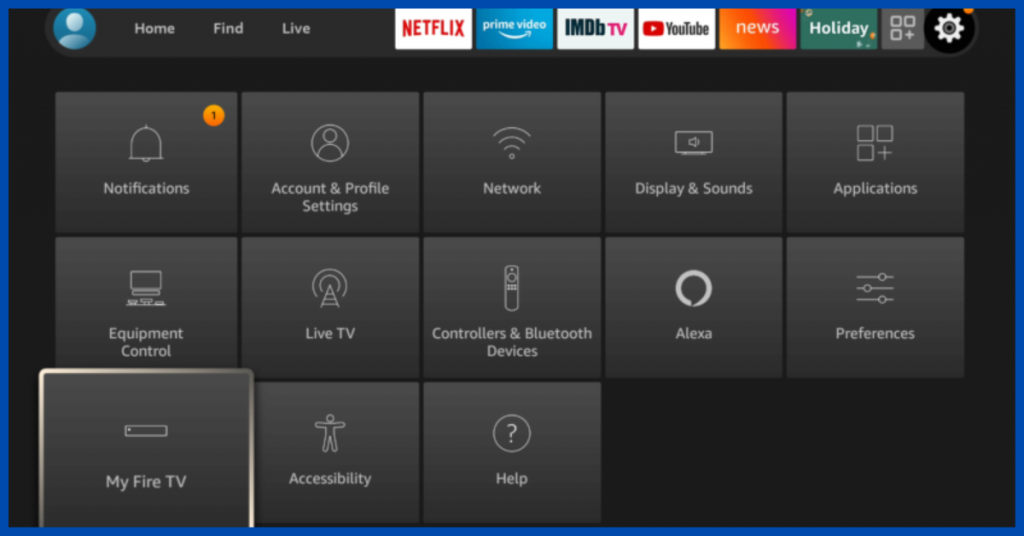
After you gave permission to the downloader, go back to the FireStick home page and navigate to settings. Then select the My Fire Tv tab on the settings page
3. Turn on ADB Debugging and apps from unknown sources
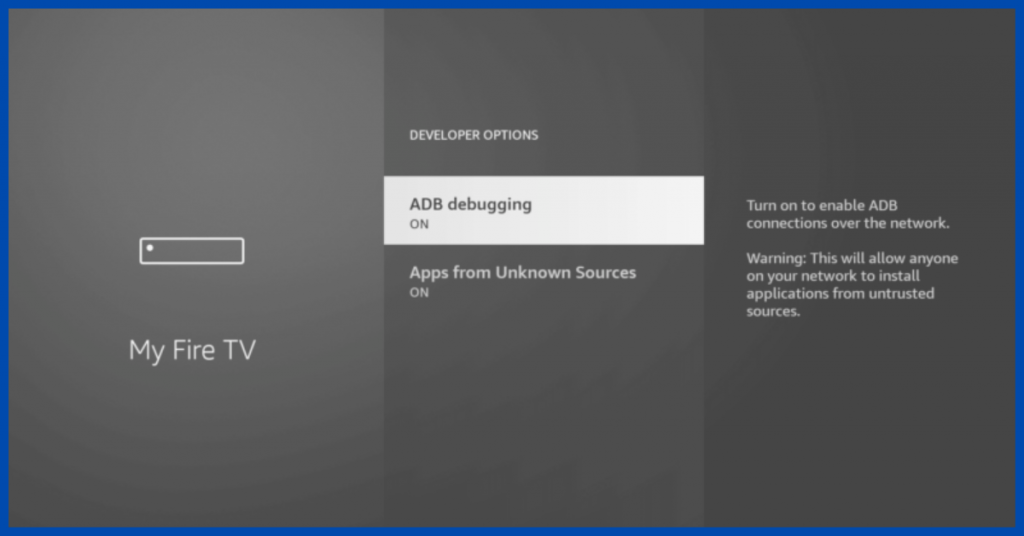
After your select the My Fire Tv page, go to developer options to turn on the ADB debugging and apps from unknown sources. This will allows you to download APKs to install apps that are not available in Amazon App Store.
4. Turn off Data Collection

After Turning on ADB Debugging and apps from unknown sources, return to the home screen again and head to the settings. Then navigate to the “preferences” tab in settings and open the “privacy settings” page. Turn off “device usage data, collect app usage data, and interest-based ads. These are the privacy settings, so turn off these things to protect your privacy, even if you’re not using a jailbroken FireStick.
After doing all the above-mentioned steps, your FireStick won’t report your activity to amazon including what apps you are using. So you are free to install any kind of app on your FireStick device and enjoy
How to install other apps in FireStick?
The Downloader app itself allows you to download the individual app but some libraries allow you to download different apps from one place. One such library is Unlinked and from the downloader app itself, you can access the Unlinked website.
1. Navigate Unlinked
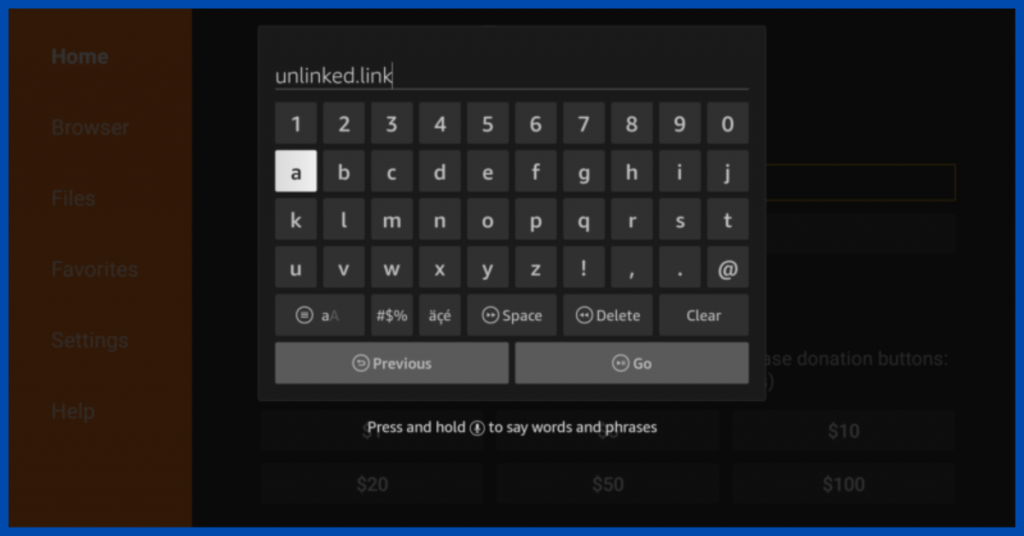
Open the downloader app on your FireStick, then enter the unlinked.link in the search bar and press go. You will be directed to the official website of Unlinked
2. Download Unlinked
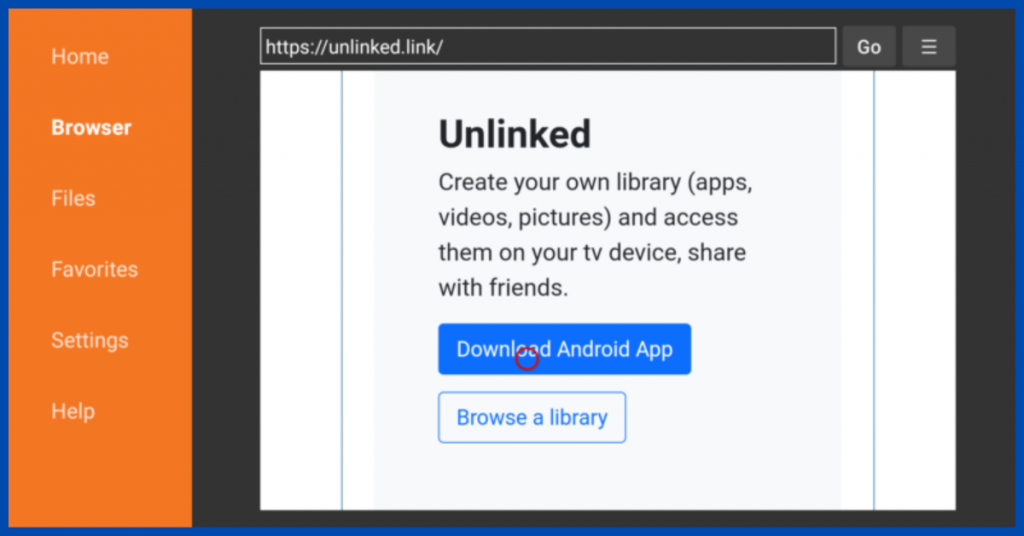
Now Scroll down by holding the down arrow on your fire tv stick remote until you see the download Android app button. The red circle on the screen will work as your mouse pointer, so you can move it by using the arrows on your remote. Move the red circle over the download button and press select to begin the download
3. Install Unlinked
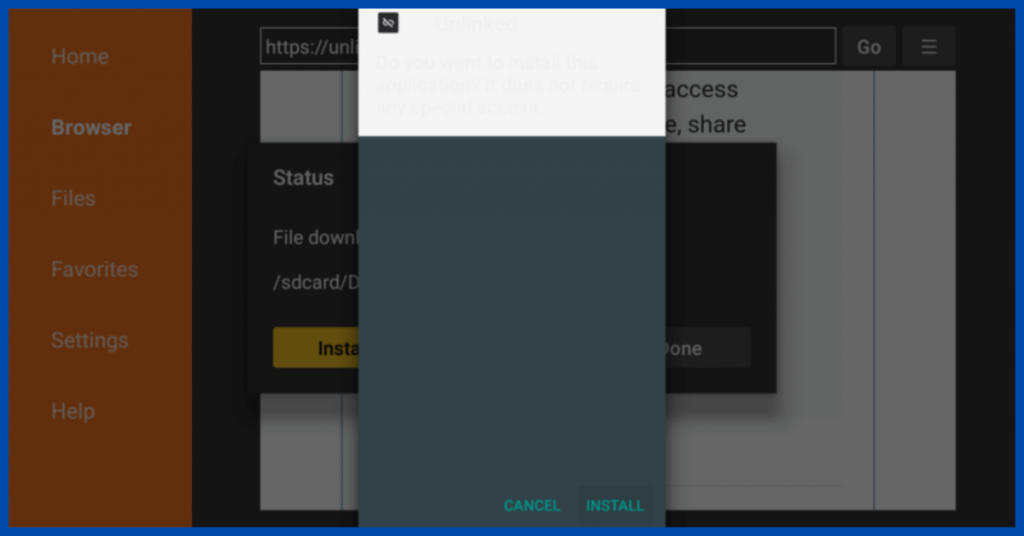
After you successfully downloaded Unlinked, a pop-up will appear to confirm if you want to install the Unlinked app. Just select install and after this, the downloader will open and ask a similar question. In this popup, you can hit delete because you already installed the app in FireStick.
4. Library Code

To view and get app libraries on Unlinked you need to enter a library code. The common library people use in Unlinked is IPTV Super Store. To get the IPTV Super Store library, select “add a new library” in the Unlinked app and enter the code “12341234.” Note that every library has different codes
5. Download ExpressVPN
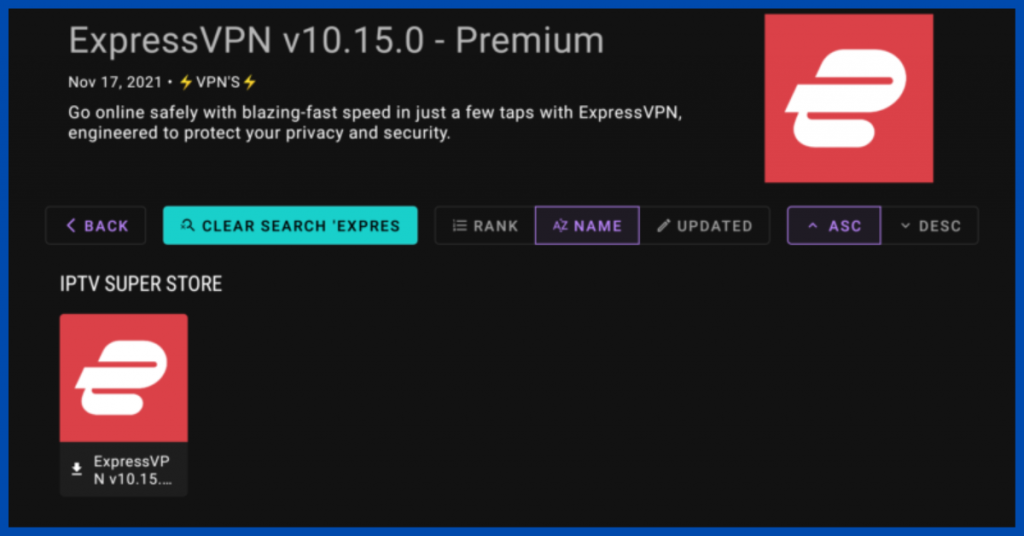
Type ExpressVPN as a single word in the search of IPTV search bar to get the app correctly. If you enter Express VPN it won’t appear in the search result because this search engine is particular about words. After you got the app in the search result, just select Download
6. Install ExpressVPN
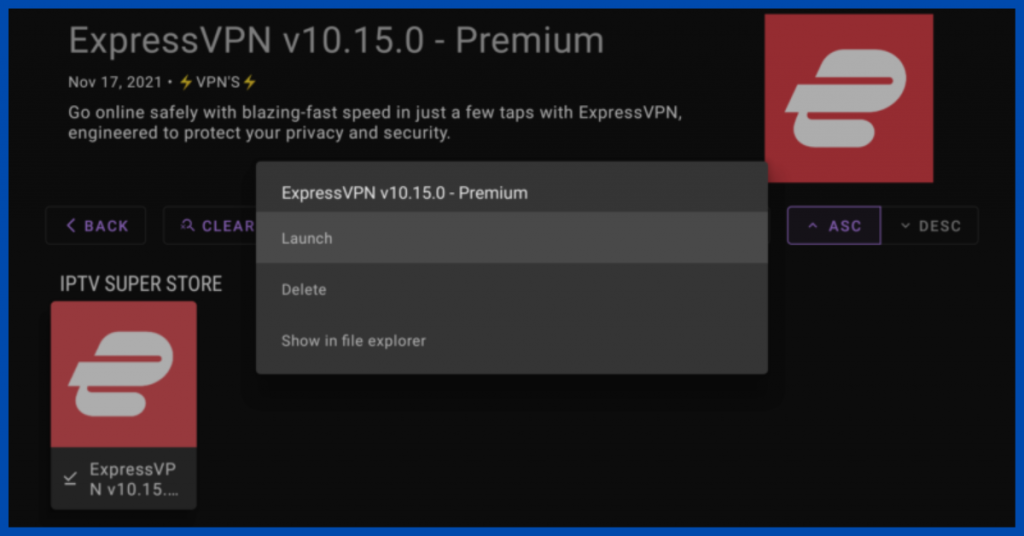
After you downloaded, you have to select ExpressVPN again, and this time select launch. This will open up another confirmation popup window to confirm if you want to install ExpressVPN. Select install and after this ExpressVPN will be ready for you to log in after you got the notification.
Best Apps for jailbroken FireStick
Cinema HD APK
This streaming app works by allowing users to pull links from different sources that are available on the internet and it is one of the best apps for jailbroken FireStick. Based on the source you got, you can stream your favorite movies and TV shows, view video content, and even save content for later. You can also use external players like VLC and MX player to play content with subtitles and more features in the Cinema HD app. Importantly this APK is backed by an active team of developers that continuously works on improving it with time.
Cyberflix Tv
It is an app that has dozens of sources to provide flawless streams on your FireStick Device. The content library covers most of the movies and tv shows. It has ad-free content, good quality videos, built-in subtitle support, etc
Kodi
Kodi is one of the most popular apps on amazon FireStick. But due to some reasons, amazon removed Kodi from their app store. This leads to an increase in the number of users who jailbroken FireStick. It has many add-ons that will take your FireStick entertainment experience to the next level.
HD Streamz
As its name indicates it provided videos in HD Quality but the only problem is its outdated interface. It is many satellite tv shows, movies, and tv shows from the USA, UK, and other countries
Conclusion
In conclusion, you get to know about how to jailbreak FireStick easily, install other apps, and best apps for jailbroken FireStick in detail. Now you are ready to unlock the full source of entertainment within a few minutes. But keep in mind that you have to care about the third-party apps that you are going to download because they may lead to some security threats. If you download the apps from trusted sources, then you don’t have to worry about this. I hope you found this blog helpful and if it is so share it with your friends. Follow Publish Square for more blogs like this