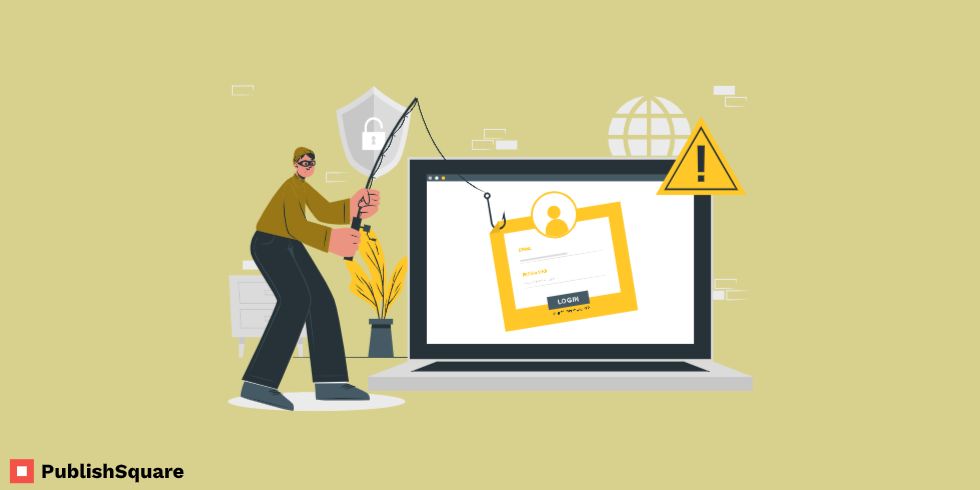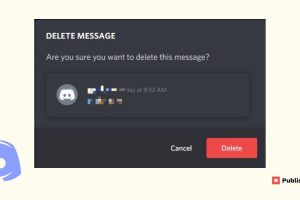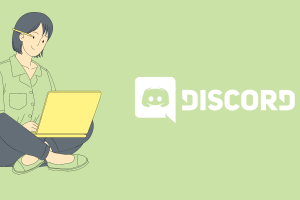Discord has been the talk of the town lately and is clearly all the hype right now. Discord allows you to video call, chat, stream, and game with your friends. But obviously, you want to show how cool you really are to your friends and fellow gamers. Discord is highly customizable and enables its users to change up its outlook and functions to suit them the best.
From setting unique and cool usernames to customizing their background, you can go crazy with Discord. One such thing is the ability to have an invisible discord name.
You must have seen other users with invisible names and thought how cool it looked. And how is it that when you try to set an invisible name it doesn’t allow you? You must’ve probably entered blank space and tried to set that as your name. But that’s not how it’s done.
An invisible name is not merely a blank space but in fact, a character that is invisible. A character is converted using Unicode. Unicode is basically an encoding standard that is universal and in Unicode, each character is assigned a specific value.
This blog will give you the quickest and easier way to set an invisible Discord name and here is exactly how you can set an invisible discord name successfully.
How to get an invisible Discord name?
To get an invisible name we have to use special characters that cannot be displayed. Discord will not be able to detect these characters and hence it will show your username as blank. However, for the sake of this, we will be making use of “1CBC” characters. These are a part of a font that will not be identified by Discord. Follow the steps below to set your invisible Discord name:
- Copy the following Unicode character: “1CBC”. Simply select it by clicking and dragging your cursor and press CTRL+C to copy. If you’re using iOS, click and drag your cursor on the Unicode character and press Command+C.
- Go on to your Discord and click the settings icon located next to your username at the bottom left corner of your screen.
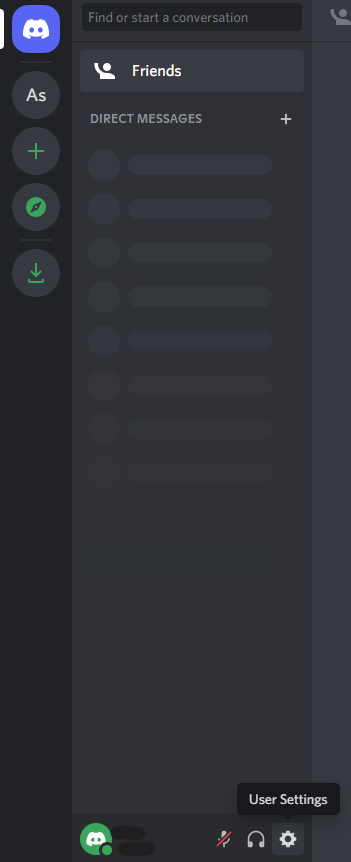
3. Under My Account, click on the Edit option and paste the copied Unicode character by pressing CTRL+V, or if you’re using iOS press Command+V.
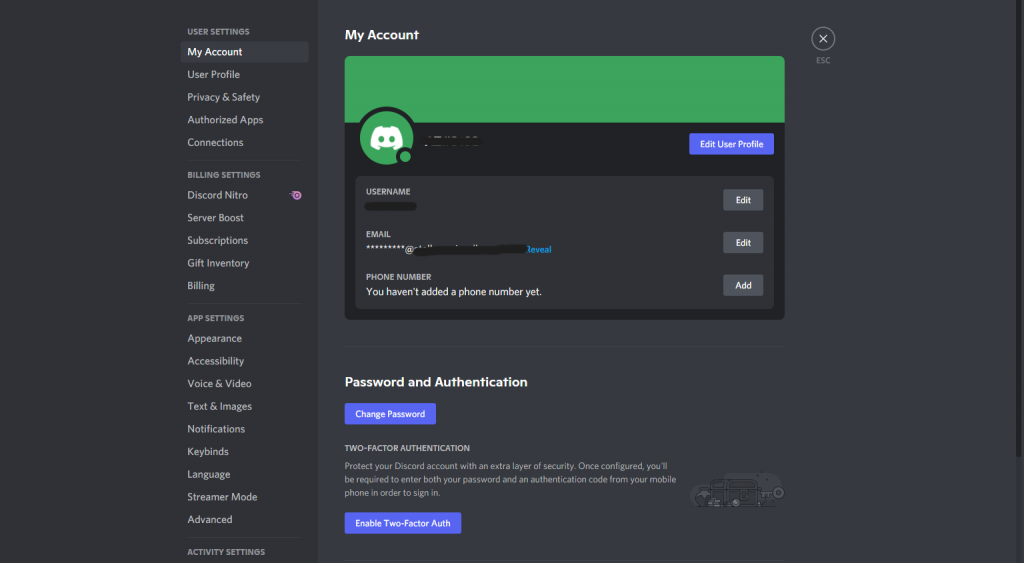
4. Password is required at the time of setting a new username. So type in your password and click “Done” once you’re ready.
You now have an invisible Discord name like the cool kids!
NOTE: If you’re using a browser for this process, it is important to note that some browsers such as Firefox can still detect these special characters. But not to worry, use the special character given below that is undetectable by the browsers as well. Simply copy and paste it into your username box.
Special character to use for browser: ˞˞˞˞˞˞˞˞˞˞˞˞˞˞˞˞˞˞˞˞