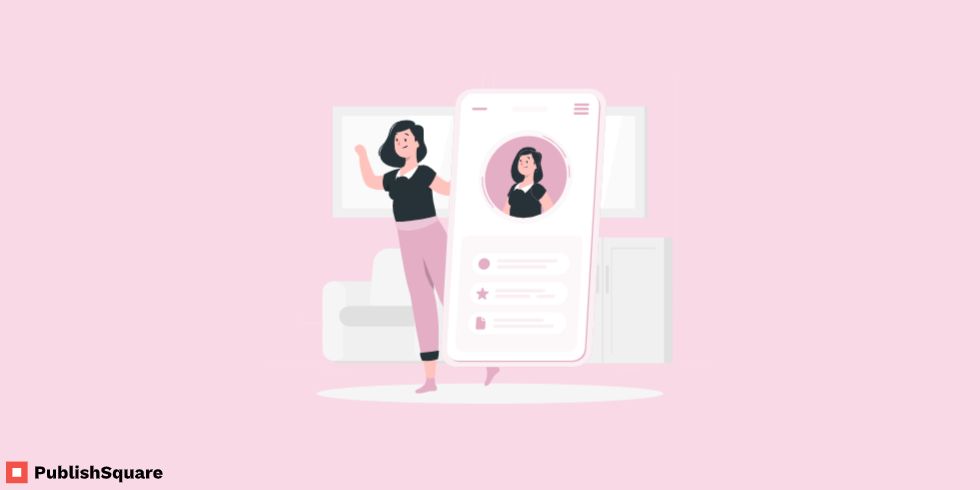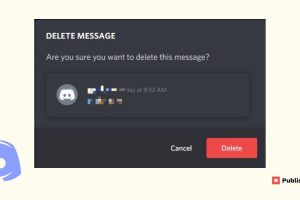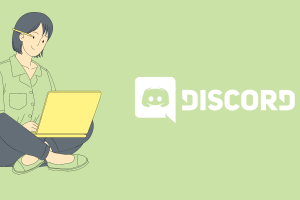Discord uses the unique feature that lets its users set the same user names. Unlike other platforms, Discord uses a 4 digit numerical code to differentiate between users.
In our previous articles, we’ve seen ways to find someone on Discord without their tags. Each Discord ID is unique to its user and hence Discord uses it to create logs for future reference.
But finding Discord ID can be tricky. This is because your developer mode is turned off by default and the ID is hence hidden. There is obviously a way to get to your ID which we will see below.
How to enable developer mode?
Open the Discord app and click on the Settings icon next to your Discord avatar
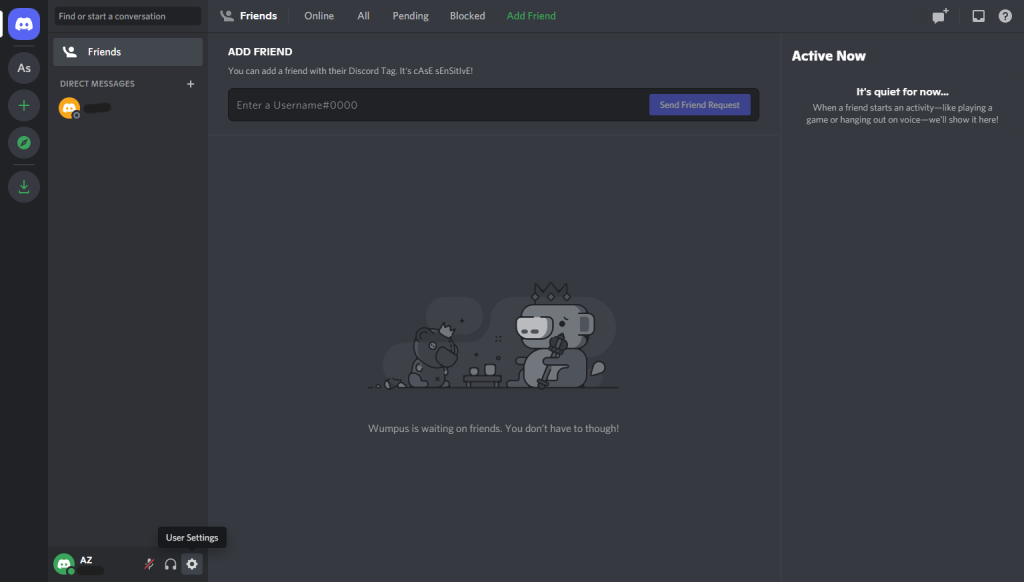
On the left sidebar menu, select the Advanced option and turn on the Developer Mode toggle switch
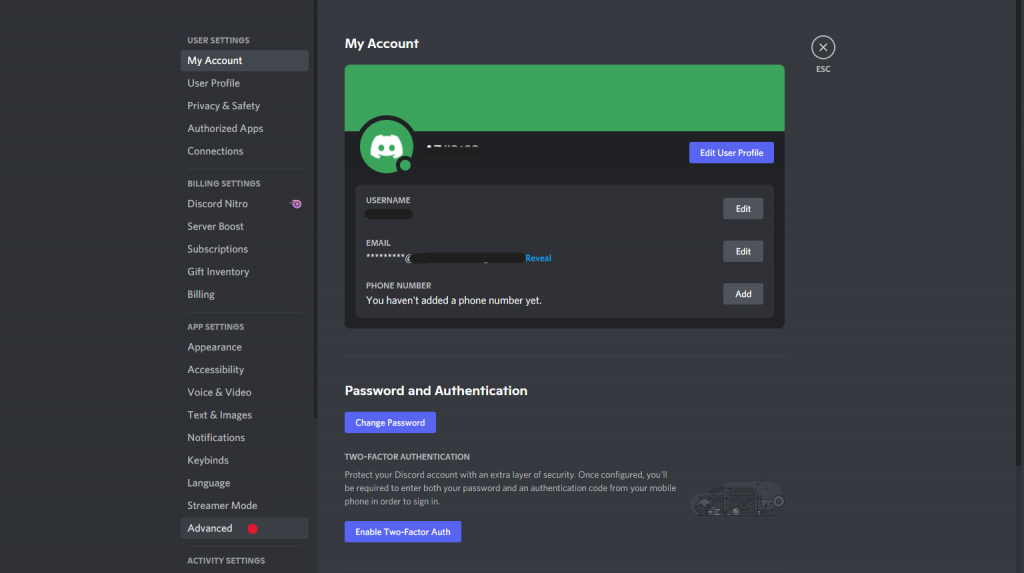

How to find User ID?
- Now that you’ve enabled your developer mode, you can easily access your Discord user ID.
- Now again go back to your Discord Homepage.
- Click on the Settings icon next to your Discord avatar
- Click on the 3-dot menu next to your username
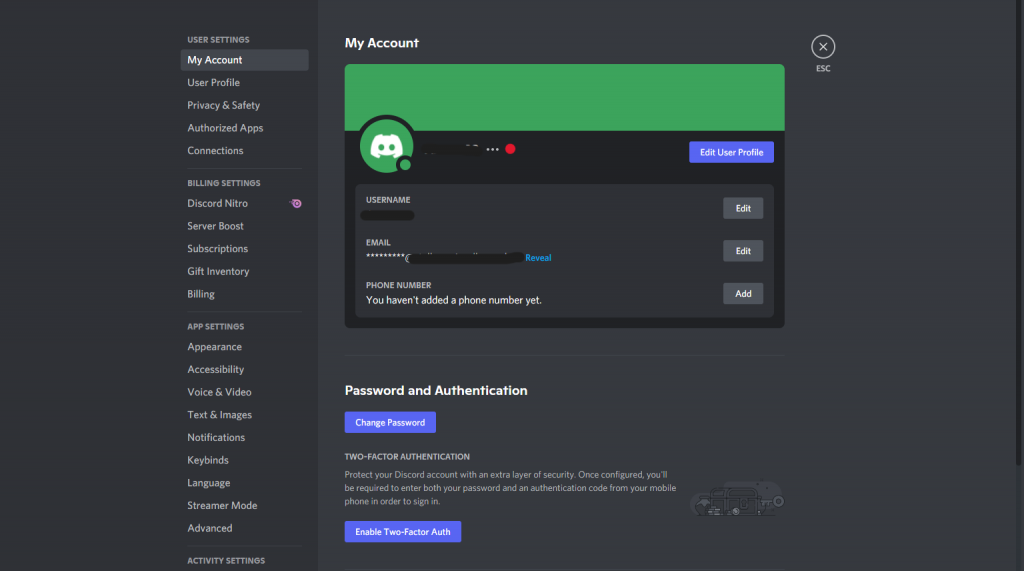
- Select the Copy ID option from the pop-up menu and your Discord user ID is now copied to your clipboard.
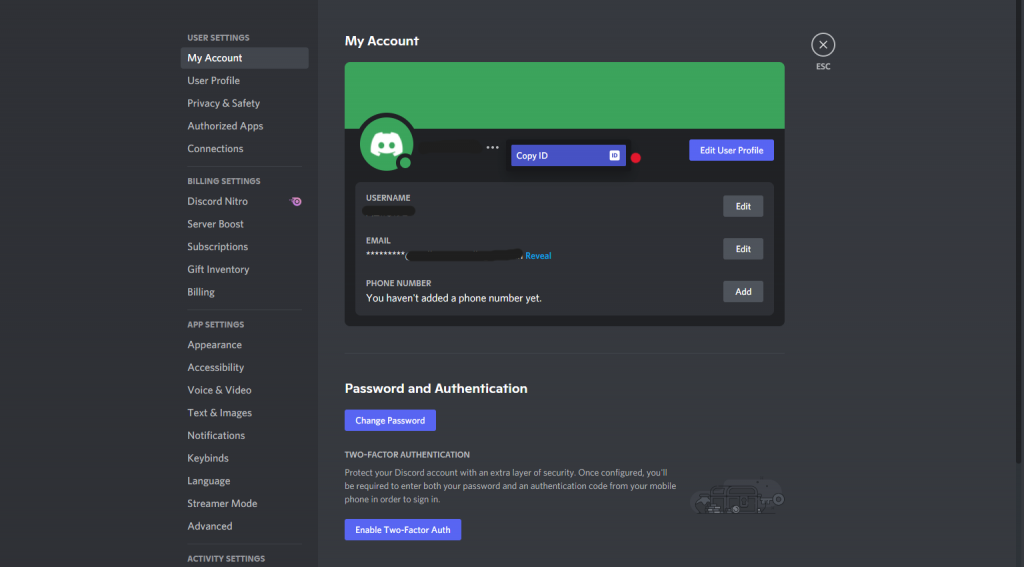
You can paste it onto your notes for future use and reference.
note: If you want to find another user’s ID, just click on their avatar and select the Copy ID option.
How to find Server ID, Channel ID, and Message ID?
Channel ID- On your left sidebar, right-click on the channel name you want to find the ID of and select the Copy ID option.
Message ID- To find the message ID right click on the message and select the Copy ID option. Or you can even click on the 3-dot menu option next to the message and copy the ID.
Server ID- Right-click on the particular server name on the left sidebar and select the Copy ID option.