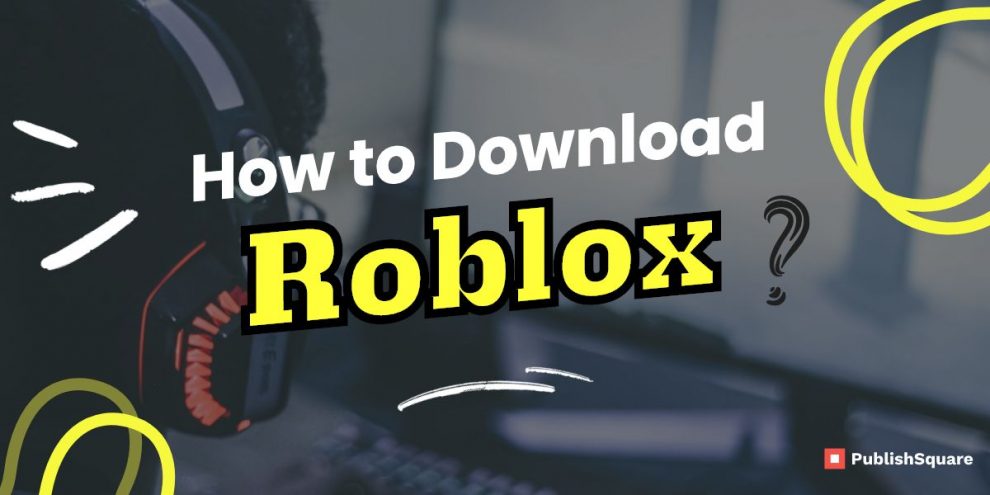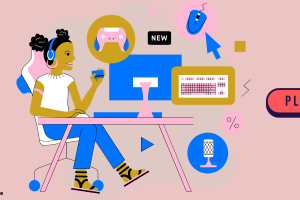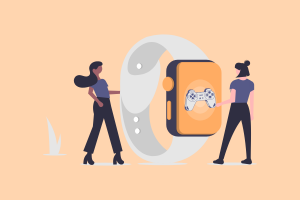This tutorial will show you how to download Roblox for free on your PC and play a game. Roblox is a big gaming platform with a monthly user base of over 200 million people.
It provides a variety of virtual adventures or games that you may participate in, develop, and exchange with your friends, and the system’s content is mostly developed by other users.
It is one of Minecraft’s major rivals. In Roblox Studio, users can build their own games or play games produced by others. Before you can play a game, you must first open it in your browser. Installing Roblox is more difficult than installing Minecraft.
However, you must first register a Roblox account before you can download the game.
Steps to download Roblox
To get Roblox, you must first sign up on the site. Once you’ve established an account, go to the game you want to participate in and click “Download & Install Roblox.”
After that, the Roblox installation will display at the end of your web browser. Roblox can be installed by clicking on the installer. After that, click “Join” to join the games you’ve chosen. After that, you’ll be requested to launch the Roblox application.
To open the Roblox application, click “Open.” You’ll be able to play the game you choose after you’ve started the Roblox game.
Explore: How to play Squid Game in Roblox
1. Create an account on Roblox and log in to download Roblox
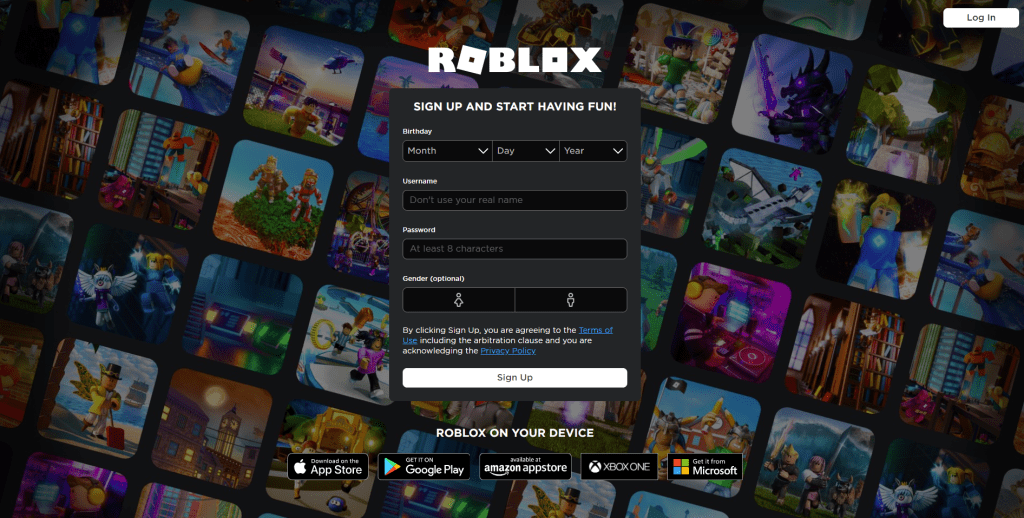
You must register an account before you can download Roblox. You can log in to your Roblox account if you already have one. Roblox, unlike Minecraft, lacks a download website. After you’ve clicked on a game, you’ll be able to download Roblox.
To begin, go to https://www.roblox.com/ and sign up for a Roblox account. Second, under the “Month,” “Day,” and “Year” dropdown boxes, choose your birthday.
Finally, pick a name and type it into the “Username” column. In the “Password” area, you must also pick and enter a password. To create a Roblox account, click “Sign Up”.
You’ll be instantly logged in after creating a Roblox account.
You must log in to your account if you are not automatically logged in.
Accordingly. You may log in if you already have an account.
To begin, go to https://www.roblox.com/ and sign up for a Roblox account.
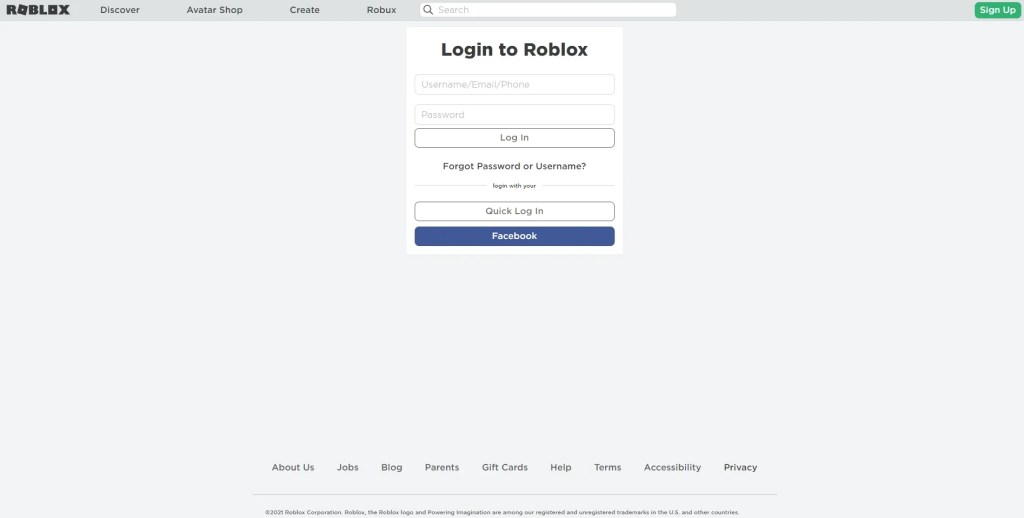
After you’ve arrived, go to the top navigation bar and select the “Log in” option.
You’ll see the Roblox login screen after clicking the “Login” button.
To log in to your Roblox account, enter your username and password.
Click “Facebook” to log in with Facebook if you made an account using Facebook.
Read more: How to Get Roblox Unban Quickly
2. Click on a game
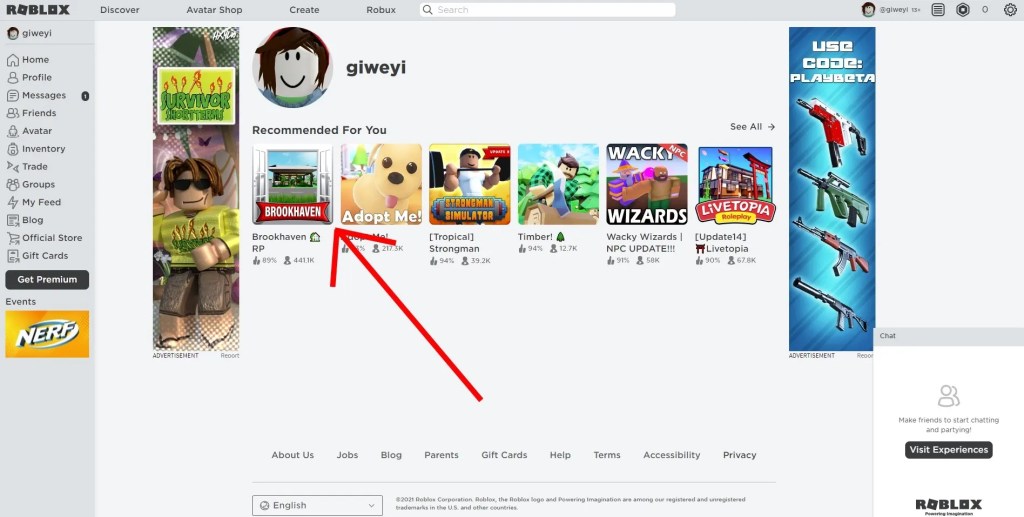
You’ll be taken to the homepage after logging into your Roblox account.
A “Recommended For You” header will be found on the site.
Popular Roblox games will be under the heading.
If you are confused to pick the best game to play then we have published an article on the best Roblox games. Click the link and pick your favorite and suitable game.
You must first select a game to download Roblox.
The Roblox installer will launch when you click on a game.
We’ll use the “Brookhaven RP” game as an example.
You can also play other games by clicking on them.
You must play a game after you have clicked on it.
If you click on “Brookhaven, you’ll see the “Brookhaven” website.
You’ll find a description of the game as well as a play button on this page.
To begin playing the game, press the play button.
Check out: Best Tutorial to find your User ID in Roblox
3. Download Roblox and install it.
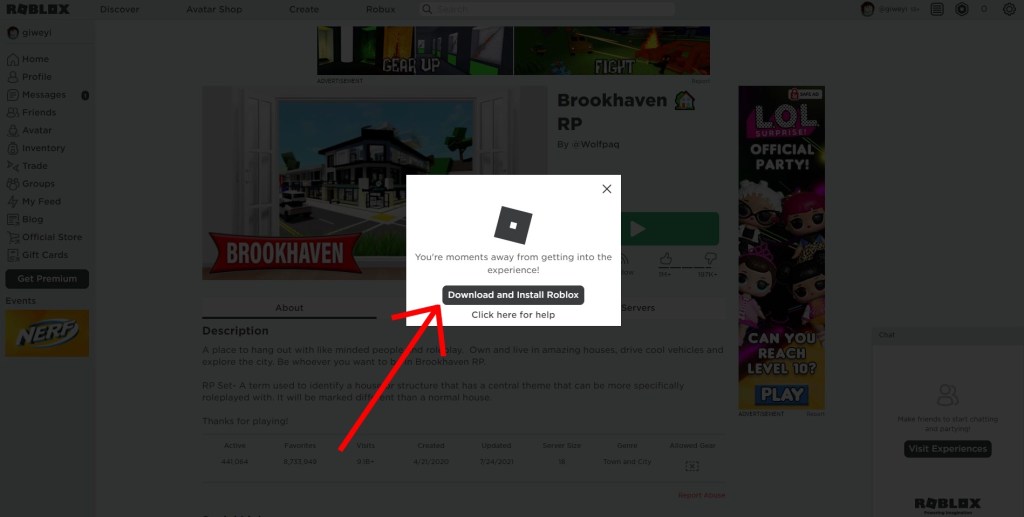
A pop-up will appear once you click the play button on a game.
You must first download Roblox in order to play the game.
To get the Roblox installer, go to “Download and install Roblox.”
A “Thanks for visiting Roblox” pop-up will appear once you click the “Download and install Roblox” button.
The pop-up includes directions for installing Roblox on your computer.
Furthermore, the Roblox installation will display at the bottom of your browser window.
To begin installing Roblox, go to the bottom of your web browser and click on the Roblox installer.
4. Select “Join” from the drop-down menu.
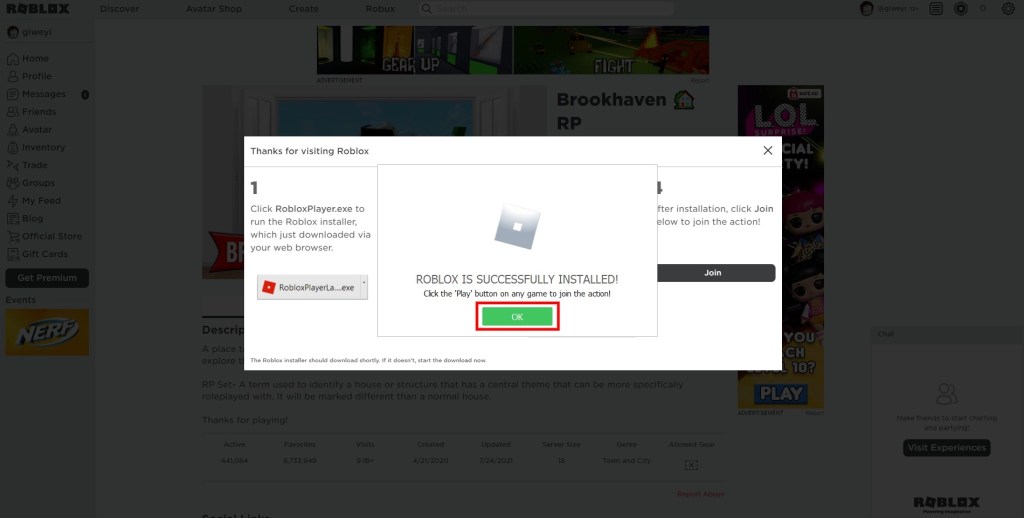
Roblox will begin installing when you click on the Roblox installer.
A pop-up will appear once the Roblox installation gets complete.
“Roblox has been successfully installed!” states the pop-up.
Click the ‘Play‘ button on any game to join the action!
This indicates that Roblox has been successfully installed on your computer.
The Roblox icon, as well as the Roblox Studio icon, will appear on your desktop.
To finish the installation procedure, click “OK.”
After clicking “OK,” you’ll receive a “Thanks for visiting Roblox” pop-up.
You must first join Roblox in order to begin playing the game.
To begin playing the game you’ve chosen on Roblox, click the “Join” button.
You’ll be able to open the Roblox program now that you’ve installed Roblox.
5. Select “Open Roblox” from the drop-down menu.
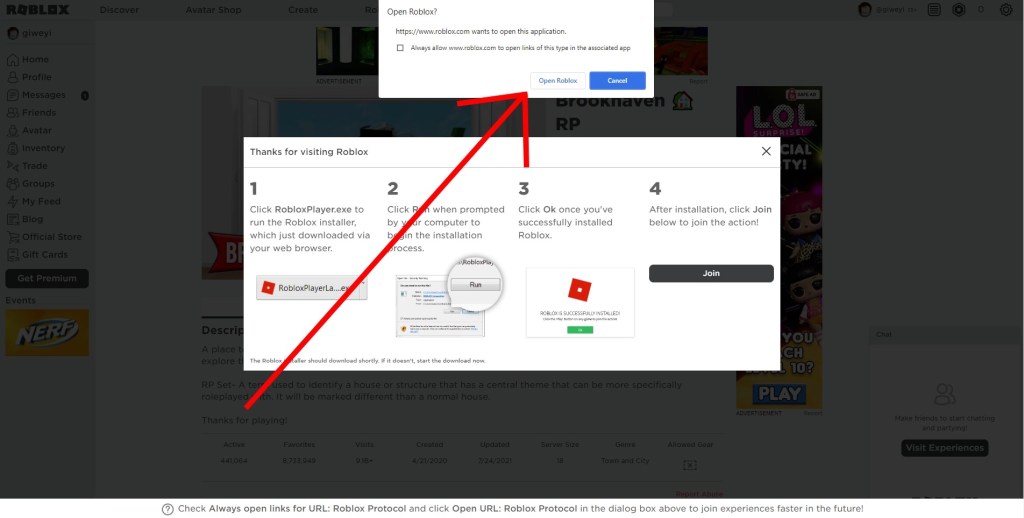
A pop-up will appear once you click “Join.”
“https://www.roblox.com wants to open the application” the pop-up states.
The pop-up instructs you to launch the Roblox game.
To access the game you choose in the Roblox application, click “Open Roblox.”
The game you pick will be open in the Roblox program when you click “Open Roblox.”
If you click the play button for “Brookhaven RP,” for example, the game “Brookhaven RP” will open.
You may play any game in the Roblox program now that you’ve downloaded Roblox!
You can do so by going to the game you’d like to play and pressing the play button.

Is it possible to download Roblox on the App Store?
Roblox is available on the App Store.
Roblox is available for download on the App Store. The software is for ages 12 and above, and it is currently on top of the adventure category.
Roblox is available for download and enjoys on your iPhone.
Sum up
You’ll notice a Roblox icon on your screen now that you’ve downloaded Roblox.
You may also seek the Roblox program in the Windows search bar.
A “Roblox Studio” icon will also appear on your desktop.
Roblox Studio allows you to make a game for others to play on Roblox.
If you wish to uninstall the software, go to your control panel and select “Uninstall a program.”