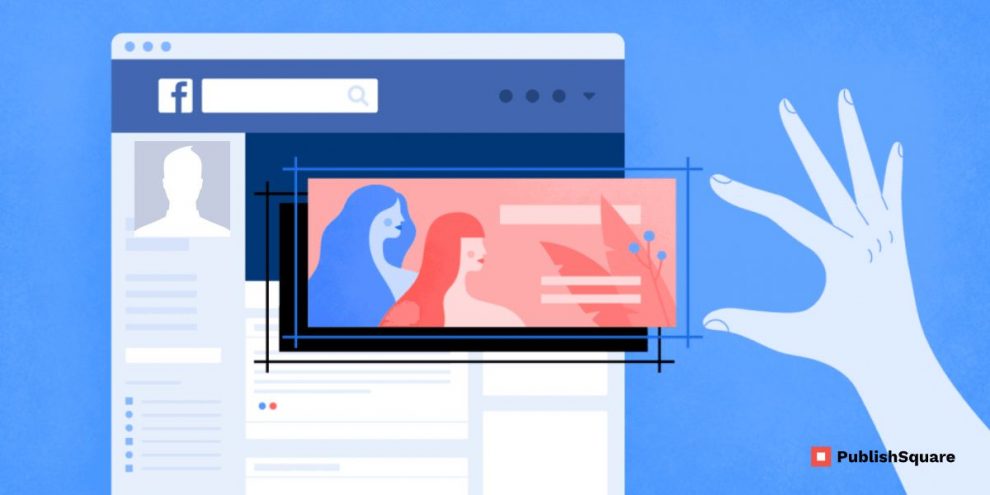Facebook Profile Picture, you should delete or replace your outdated Facebook profile picture.
This is especially true if you have a photo of yourself as your profile image.
It might be difficult to delete your profile image on Facebook.
This is due to the lack of an available “delete” or “remove” option.
There are additional options you may utilize if you wish to delete your Facebook profile image.
You’ll discover how to delete your Facebook profile image in this article.
Facebook’s desktop and mobile applications may both be used for this.
How to delete your Facebook profile photo
Go to your Facebook profile first before removing your profile photo.
View your profile image, click the three dots, and then select “Delete Photo” once you are there.
Your profile image will delete after clicking “Delete Photo.”
The default profile image for Facebook.
Facebook’s default profile image is a blue backdrop and a white silhouette of a human.
By choosing “choose profile photo or video,” you may alter your profile picture if you’d prefer it not to be the silhouette.
On the other hand, you don’t need to take any more action if you’re fine with the silhouette serving as your profile image.
The instructions for deleting your Facebook profile image are provided below (with screenshots).
1. Access your Facebook account

Open Facebook > tap on the menu on the bottom navigation bar > tap on “See your profile”.
Start by launching the Facebook mobile app.
Facebook is also available for usage for this on a PC.
The screenshots in this manual are using the Facebook mobile app.
As a result, the user interface will alter slightly.
When you first open the Facebook mobile app, your news feed will appear.
There is a menu icon on the bottom navigation bar.
To access the Facebook menu, tap the menu symbol.
You may go to a variety of things on the menu.
Your Facebook name and profile photo may be found directly beneath the menu header.
You’ll notice the words “See your profile” underneath your name.
To access your Facebook profile, tap “See your profile.”
2. Check out your profile photo

Click “View Profile Picture” after selecting your profile photo.
You will get to your Facebook page after clicking “See your profile.”
Your name and Facebook profile photo are shown on your Facebook profile.
Also shown is your cover image.
It is necessary to tap on your profile image since you want to delete it.
A navigation menu will appear when you tap on your profile image.
If you tap on anything, be sure it’s your profile image and not the camera symbol.
This is due to the fact that pressing on the camera icon will prevent you from seeing your profile image.
When you tap on your profile image, a navigation menu with four options will appear.
“View Profile Photo,” “Select profile picture or video,” “Add Frame,” and “Create avatar profile picture” are the four choices.
To view your profile photo on Facebook, tap “View Profile Picture.”
3. Remove your profile photo

The three dots in the top navigation bar should be clicked.
You might have observed that the preceding step doesn’t contain a delete option.
This is due to the absence of a “delete” or “remove” option on the navigation menu itself.
You will need to remove your profile image from posts instead.
Your profile photo will appear in full size once you’ve clicked “View Profile Picture.”
There are three dots, a tag icon, and a location icon at the top of it.
On your profile image, tap the three dots at the top.

To delete your Facebook profile image, tap “Delete Photo.”
A menu will appear once you have clicked on the three dots.
You may choose from a number of choices on the navigation menu.
“Delete Photo,” “Make Cover Photo,” “Save Photo,” and “More” are the available alternatives.
Tap “Delete Photo” if you want to remove your profile photo.
The photo will be erased when you have selected “Delete Photo.”
To put it another way, your profile photo will be deleted.
You must touch on your profile photo once again and select “Select profile picture or video” if you want to alter it.
On the other hand, you don’t need to take any more action if all you want to do is remove your profile image.
You’ve successfully deleted your Facebook profile photo!
How on earth do you not have a Facebook profile photo?
You must erase your current profile photo from Facebook in order to have no profile picture.
You won’t have a profile photo once you’ve deleted your old one.
To accomplish this, go to your profile, touch on your profile photo, select “View Profile Picture” and then select “Delete Photo” from the menu that appears.
The default profile photo on Facebook, which is a white silhouette of a human on a blue backdrop, will then be set as your new profile picture.
How can your Facebook profile picture be deleted without being removed?
You must change it to “Only Me” in order to delete your profile image from Facebook without really removing it.
To accomplish this, go to your profile and click. touch the image of your profile. View Your Profile Photo simply press the three dots. Edit audience/Privacy > Only Me.
Only you will be able to see your profile image if you have changed the privacy option to “Only Me.”
In other words, neither your Facebook friends nor other users will be able to see your profile image.
Conclusion
It’s not a good idea to have an outdated profile photo for a number of reasons.
First of all, if you use a profile photo of yourself that was many years ago, your Facebook friends not be able to identify you.
Second, it will be challenging for others to discover you on Facebook.
It also indicates that you are no longer using the platform.
It’s time for you to replace your profile image if it has been the same for a while.
If you don’t have any recent images of yourself, you may also use the instructions above to delete your existing profile picture.