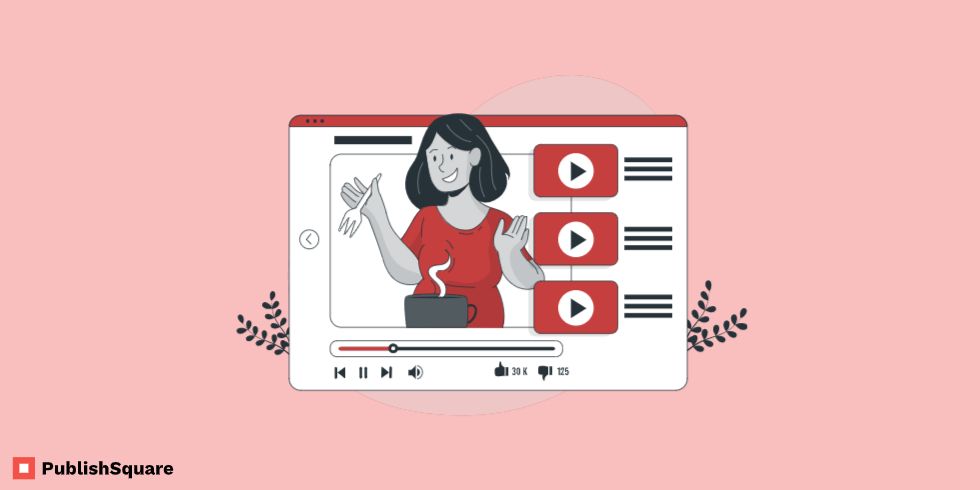As a content creator on YouTube, it has become a requirement to have a second channel.
After reaching a specific subscriber milestone, most YouTubers tend to create a second channel.
Creating a second channel is always a good idea. In a situation where your main channel goes down, gets hacked, or gets blocked by YouTube, you can always use the second channel until you retrieve it.
Your second channel can also be used used for posting a different variety of content. Say, for instance, your main channel is about food, you might think twice about posting a gaming video. And doing so might result in loss of subscribers too.
Hence, a second YouTube channel is always a plus.
You can create a second channel using mobile as well as a desktop. This guide walks you through both methods.
Note: Click here to scroll down to PC methods.
How to make a second YouTube channel?
To create a second YouTube channel you need to create a new Google account.
First, get inside your YouTube application on your mobile.
Click on your profile picture on the top-right corner of your screen.
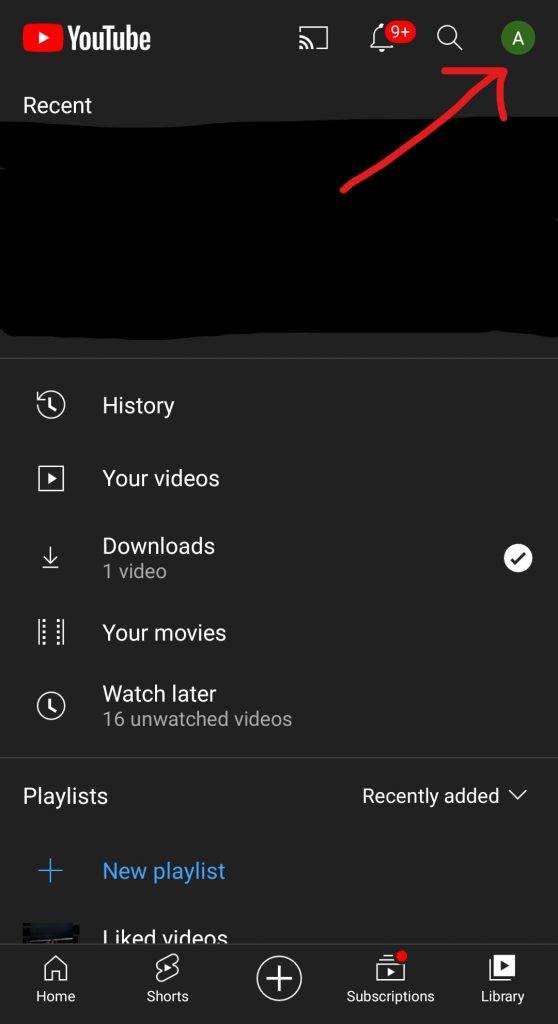
Among the options displayed, select the “Add Account” option.
Clicking on add account option will redirect you to Google’s sign-in page. Here, create a new Google account for your second channel.
using the new Google account you can make your second YouTube channel and switch between your channels.
1. Click your profile picture
On your mobile, tap into your YouTube application.
You can also use a PC, but the method, however, is slightly different.
Once you’re in the YouTube app, log into your account if you haven’t already.
Click on your profile picture located in the top-right corner of your screen.
Once you click on the profile picture, the screen will display multiple options such as: Turn on Incognito, Add Account, Your Channel, etc.
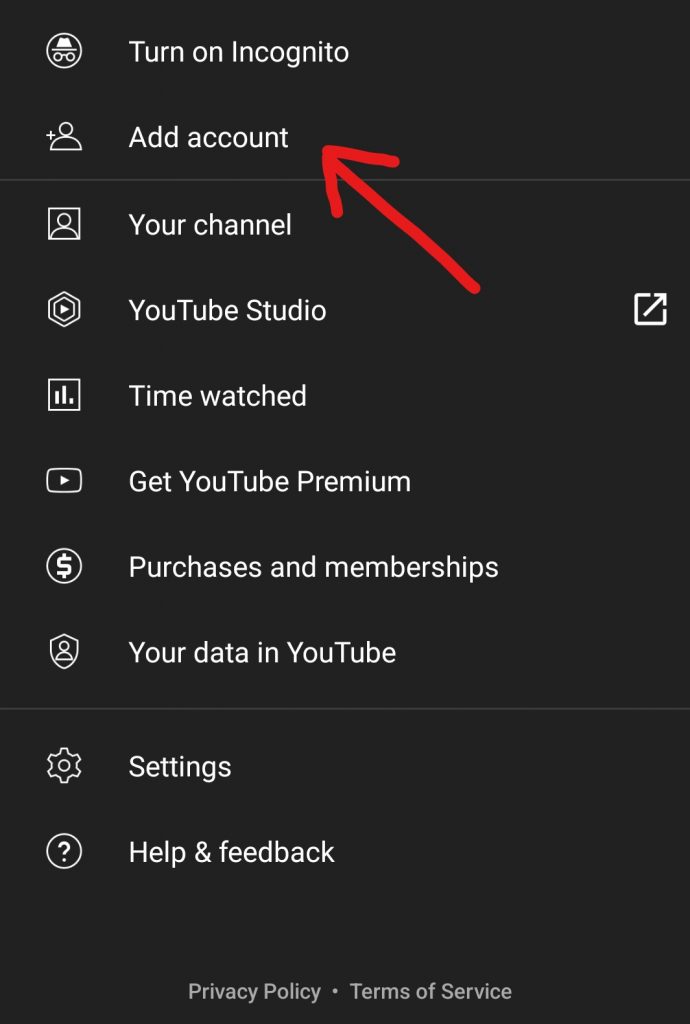
Now there are 2 ways to add an account.
One is to click on the Add Account option.
Another way is to click on the arrow given next to your name.
This will open a small pop-up box with your current account.
Next to the Accounts heading in this box is a plus (+) sign. Click on the plus sign to add an account.
2. Add account and and create new Google account
After you’ve clicked on the add account option, you will land on a sign-in page.
If you already have a second account login in using the google account you’ve used for that. However, if you don’t, then you have to create a new google account for your new YouTube channel.
Click on “Create Account” and follow the steps instructed by the screen.
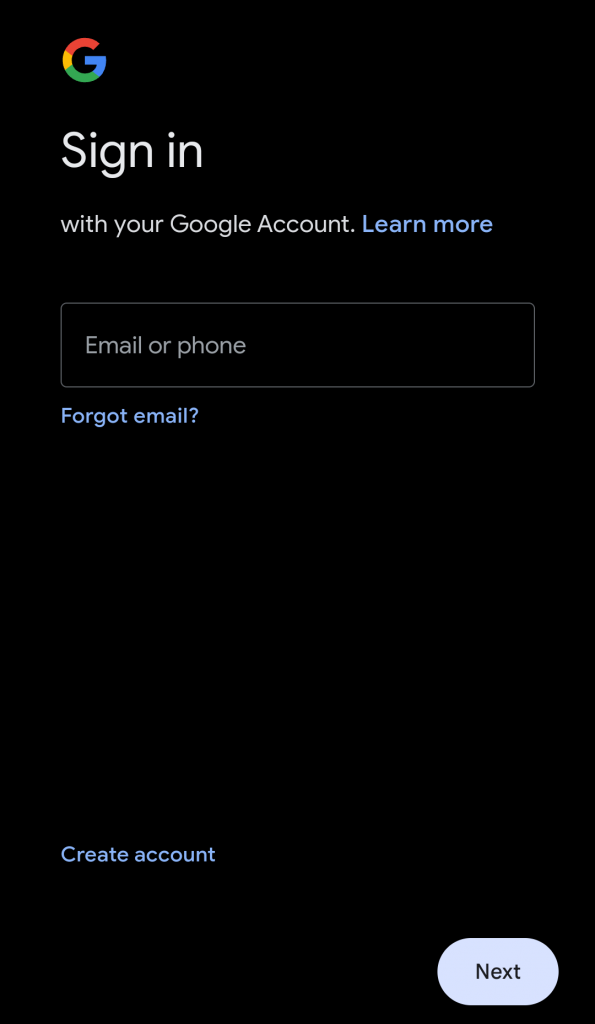
Once you’ve successfully created a new Google account, log into the new account.
3. Switching between accounts
If your second channel has been successfully created, the new account will be displayed on the Accounts page.
You can now switch between accounts. The account with a tick mark next to it is the one you’re currently using. If you want to use your second account, simply click on the account name and you’ll switch to it.
And voila! you have now successfully set up your second channel!
How to create a second channel using a PC
On your PC, log onto YouTube and login if you haven’t already.
On the left menu, click on Settings.
Under settings, select account.
Click on create a new channel
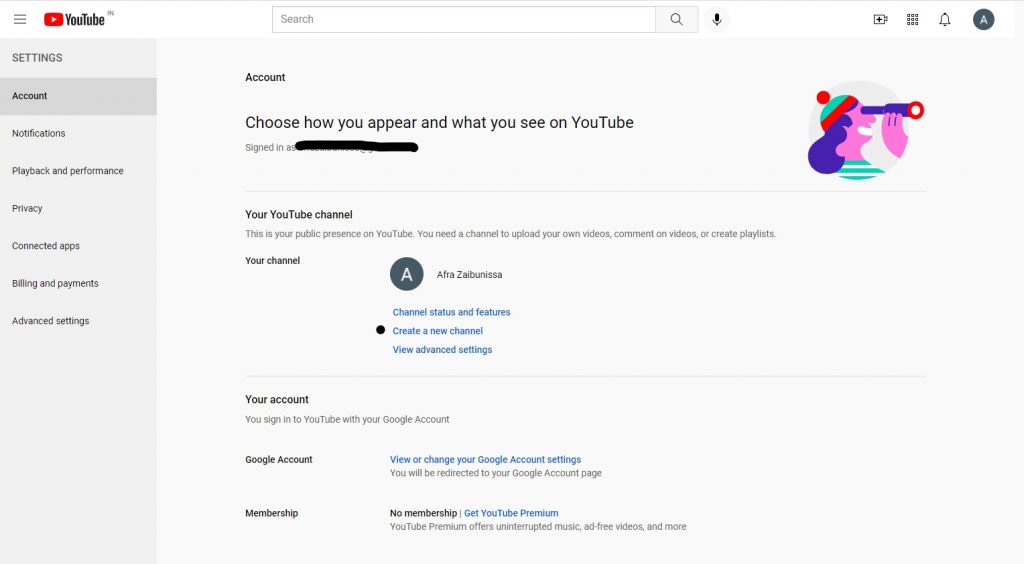
Can I create a second YouTube channel with the same Email?
Yes, of course, you can. And it is quite simple to do so.
For this, you have to use your PC.
- Log onto https://www.youtube.com/ on your PC.
- Click on Settings from the menu bar on the left.
- Select Add or Manage Channel(s)
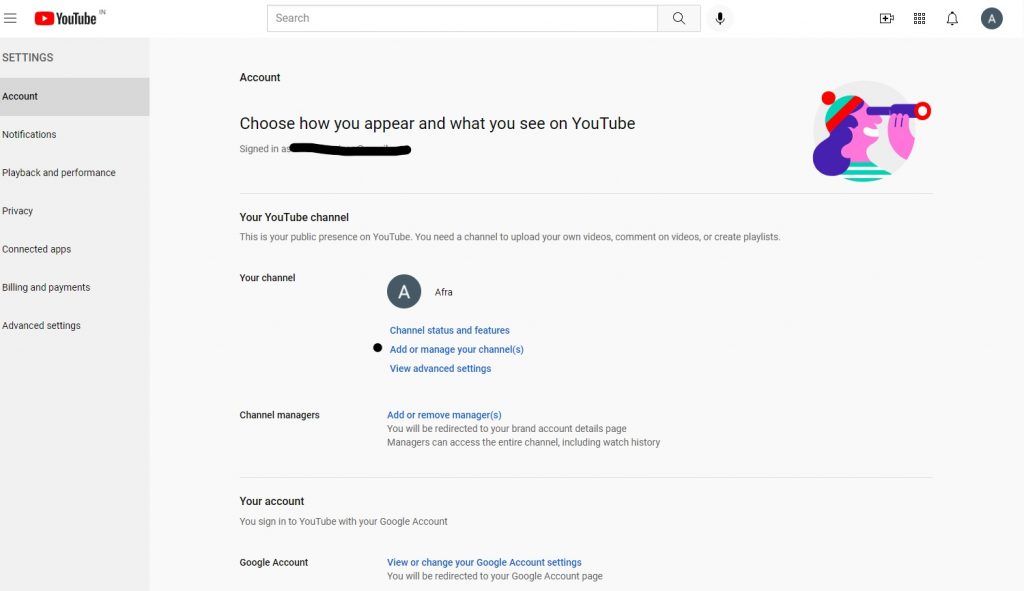
- Now click on Create A Channel
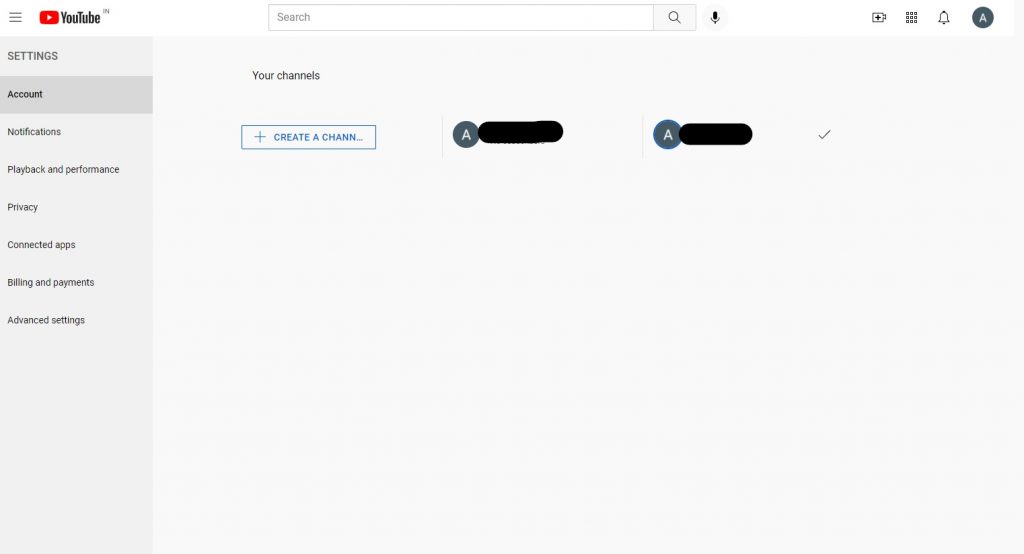
All you have to do now is to follow the instructions on the screen to create a second channel with the same Email.