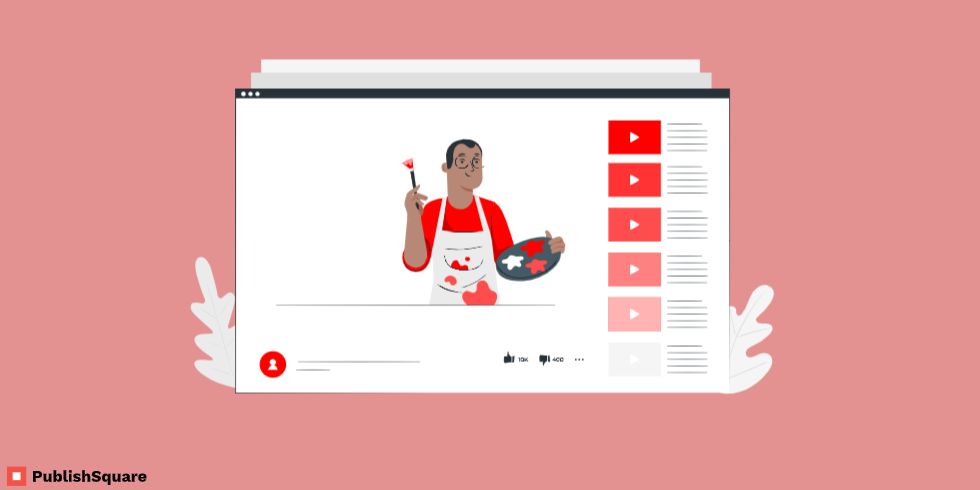Checking YouTube subscribers can be tricky. YouTube hasn’t exactly made this feature user-friendly.
Though you get a notification each time your YouTube channel gets a subscription, you can’t view the entire subscribers’ list.
If you own a YouTube channel, you have come to the right place. Most creators are often left confused when it comes to checking their subscribers’ list. This article will guide you step-by-step.
How to check your subscriber list?
Even when you get a notification saying you have a new subscriber and you click on the notification, YouTube only shows a limited number of subscribers on your list.
In addition to this, you will not be able to access the subscriber list on the YouTube application. You must use your PC browser or your mobile browser to view the list.
And according to YouTube, you can only view the100 most recent of your subscribers.
NOTE: You can only view those subscribers who have set their subscription to public. Those who have set their subscription to private will not appear on the list. Don’t worry, when someone joins YouTube their subscriptions are set to public by default. Most don’t bother changing these settings.
If you want to view the list, you must do it on your desktop or laptop by following the steps given below.
1. Visit YouTube Studio
- Go to your browser and search YouTube Studio and click on the web page.
- Log in to your account.
- When you log in you’ll enter your channel’s dashboard.
Bear in mind that YouTube Studio is not yet designed for mobile browsers. So you will have to use your PC.
2. Recent Subscribers
- When you’re in your dashboard you’ll see multiple cards.
- On your dashboard, locate the “Recent Subscribers”. This will be located at the bottom of the dashboard.
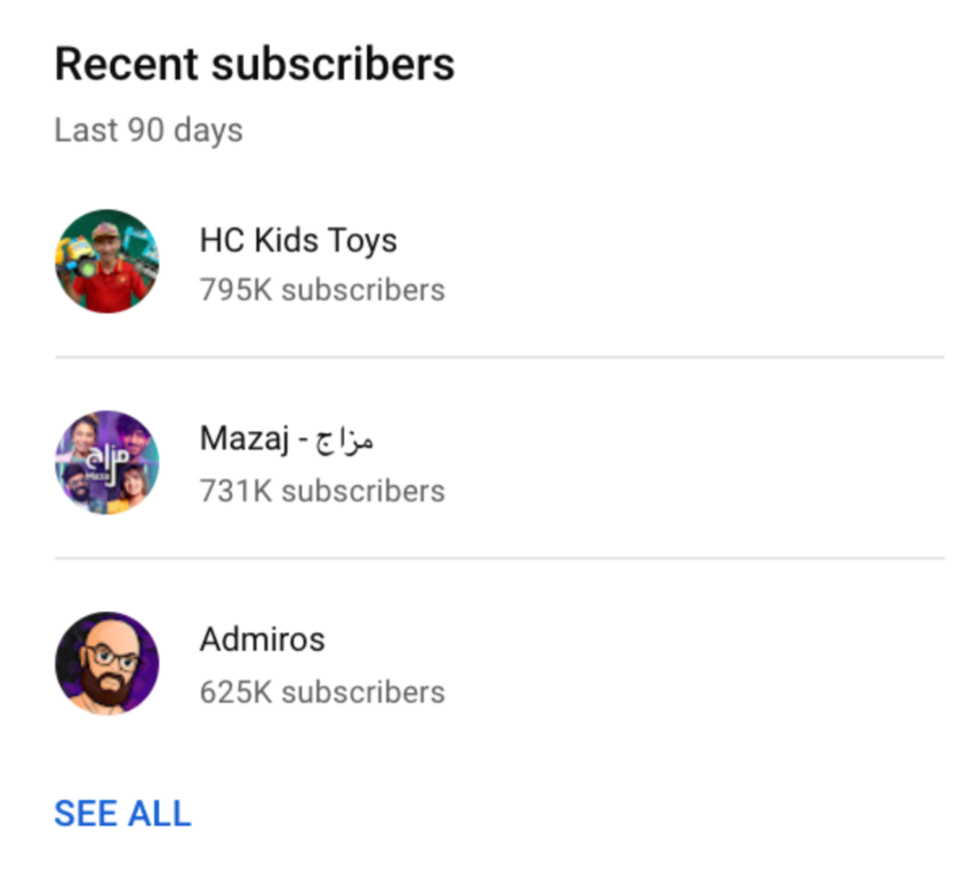
The “Recent Subscribers” card is molded in a way to view only the most recent subscribers. Hence, the list initially shows people who have subscribed to you in the last 90 days. This will not be the entire list.
- Next, click on the “View All” option to view the rest of your subscribers.
Clicking the “View All” option will display the list in its entirety. Now you can see all your subscribers who have their subscription on public mode.
3. How to filter dates
In this step, you will learn how to check the exact date of any subscription. YouTube provides a feature where you can view the date a person has subscribed to your channel.
When you’re viewing the list, you will see three filters on the list: Date, Date Subscribed, and Subscriber Count.
The “Date” filter shows who subscribed to your channel in the past 7days, 28 days, 90 days, and so on.
The “Subscriber Count” filter shows the number of subscribers that have subscribed to your channel.
And now, the “Date Subscribed” filter shows your oldest subscribers or and your newest subscribers according to their date of subscription.
You can change the filter from “Newest to Oldest” or “Oldest to Newest” according to your preference.
Can you view other people’s subscribers?
When you visit someone’s channel on YouTube, you can see their number of subscribers below their channel name.
However, you cannot view their subscribers list.
But some YouTubers hide their subscriber count too. YouTube offers the option to the channel owners to hide their subscribers count form the public. If that is the case you won’t even see their number of subscribers.