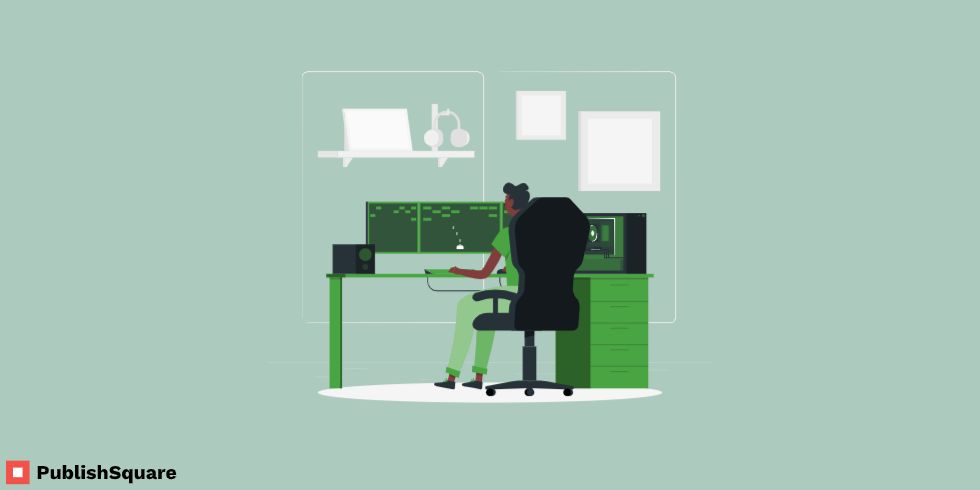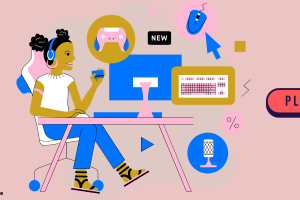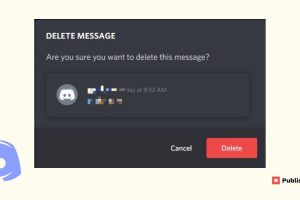Do you want to check the age on your Discord account? Or maybe you want to find out the age of another user to make sure it is not a bot. Read this guide to find out how to check a Discord account’s age.
To check the age of Discord account of another user:
In order to check the Discord account age, you need to enable the Developer mode and disable the streamer mode. Here’s how:
To enable the Developer mode:
- Login to your Discord account and click on the settings icon next to your avatar.
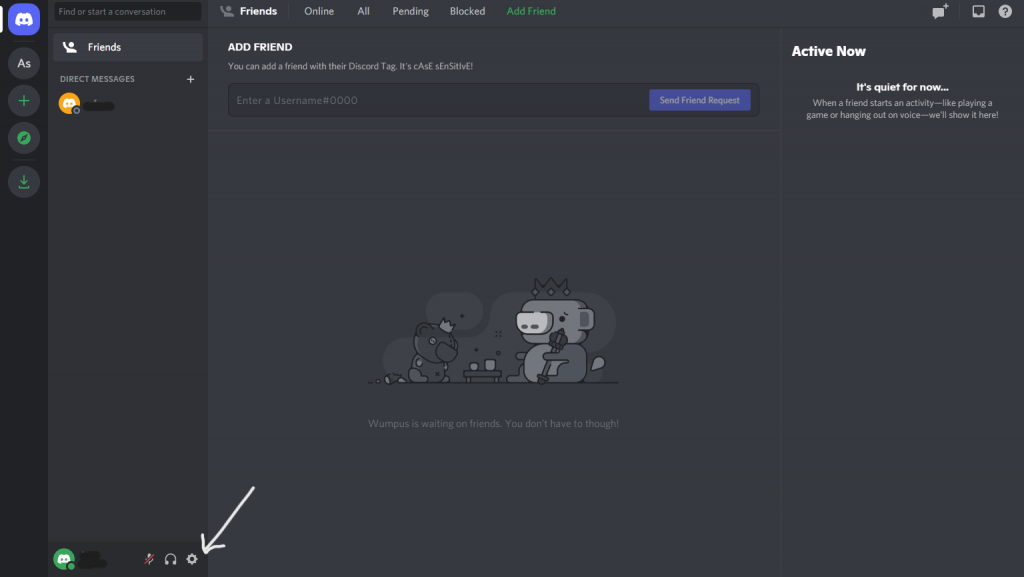
- Under settings, click on the advanced option located in the left sidebar and turn the Developer mode on.
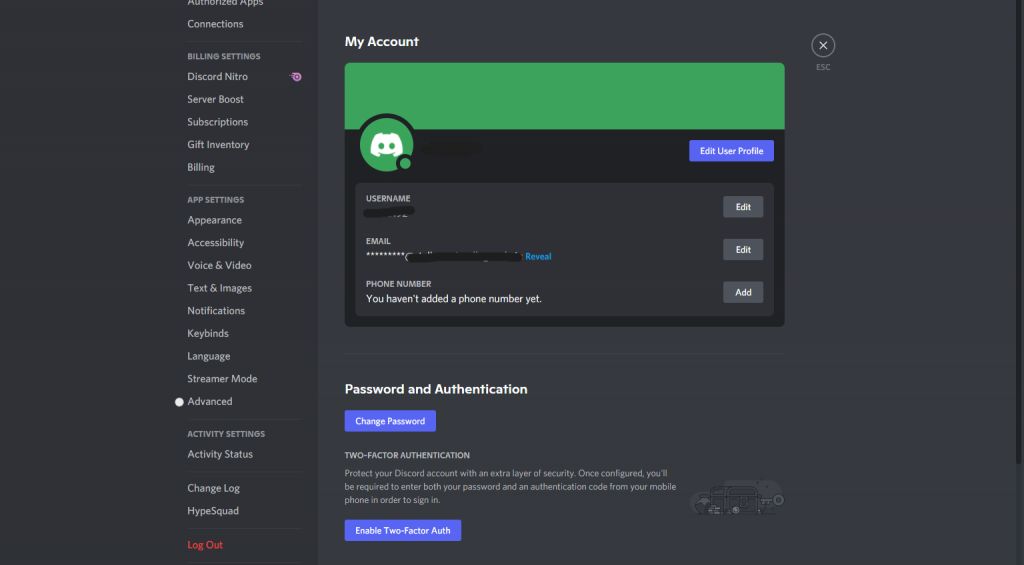
To disable the streamer mode:
- Under settings, go to the Streamer mode option located below the developer mode option.
- Now, make sure the streamer mode is turned off. If it is not, turn it off.
- To check someone’s account age, on the right sidebar right-click on their username.
- Click on copy ID to copy the user’s Discord ID.
- Paste the ID onto Discord Lookup and click the lookup button.
- Verify the captcha by completing it.
You will now be able to see the age of creation of the account and other such details.
To check the age of your own Discord account:
In order to check the Discord account age, you need the Discord ID of the account. And so, you need to copy the Discord ID of your own account.
- Right-click on your Discord username and from the options select the “Copy ID” option.
- Head over to Discord Lookup and paste the copied ID.
- Once you paste the ID click the Lookup button.
- Next, verify the action by giving in the Captcha.
Once the verification is done, the Discord website will display the account’s details such as the username, badges, date when the account was created, and also whether the account is a bot.
From the user’s creation date given you can now see how old the account is.