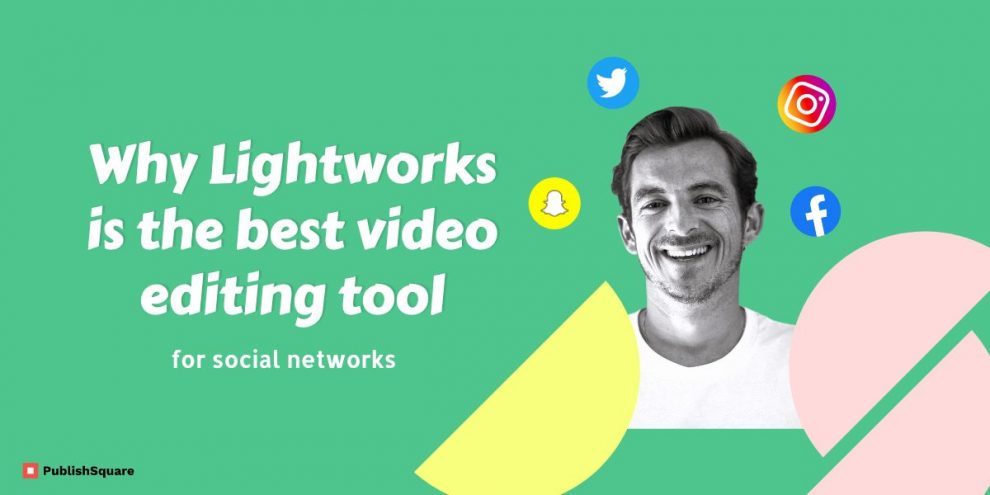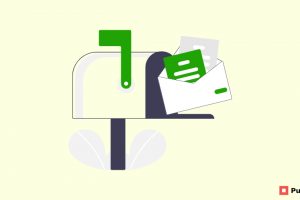With the creation of social video-sharing networks, like Youtube, Vimeo, Instagram, etc. Editing and making videos stopped being the exclusive domain of professionals. All you need right now is a good computer system and bingo you are a video editor. You can edit videos online without downloading any program on your computer. All you require is a decent network connection to the internet.
In this article, we are going to talk about most of these free online video editors that are beginner-friendly, so even if you just come to the video editing world, you can make a video quickly with these online video editing tools. Free video editing software can’t match the power and features offered by the best paid-for software, but if you don’t have the budget for that, or you’re not ready to commit, free options can get you some of the ways there. There’s a wide range of free video editing software available now. Many programs are offered free as a promotion or trial for the full-paid version. Others are completely free forever, but note that some of these come with a lot of ads or put a watermark on your work.
Free video editing software can’t match the power and features offered by the best paid-for software, but if you don’t have the budget for that, or you’re not ready to commit, free options can get you some of the ways there. Some video editing software has free trials others are completely free forever. But note that some of these come with a lot of ads or put a watermark on your work.
We’ve weighed up the pros and cons of the best options around to make it easier to choose which suits your needs. Below is our pick of the best free forever video editing software. We’ve looked for options with powerful features like stylized filters and transitions, layer-based editing, and even audio editing. It’s hard to find free software that offers all of that in one package. Make sure you also check out our other reads also.
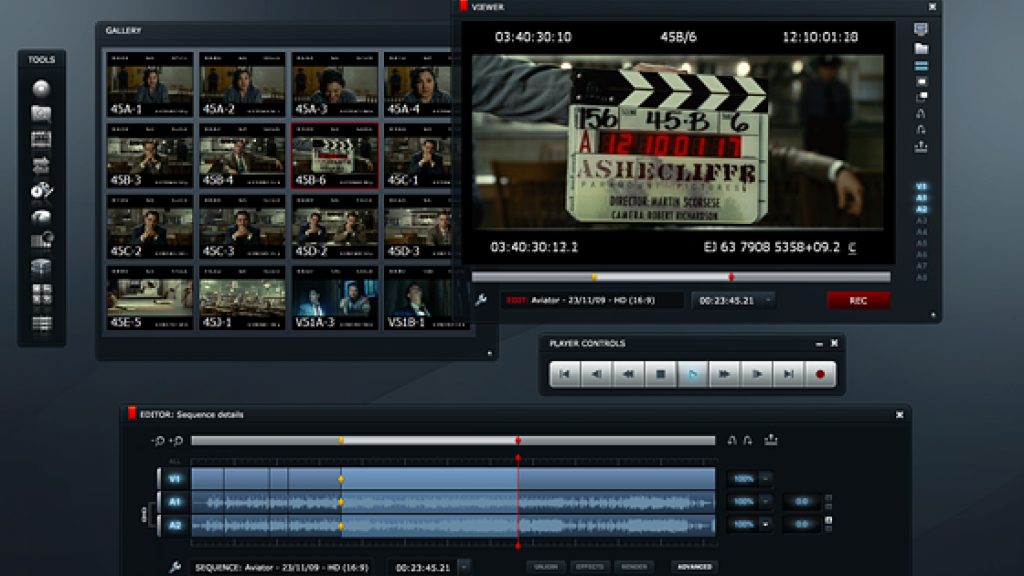
Lightworks
The best free software you can download today
Lightworks is the best free video editing option for anyone who wants to create professional-quality movies and videos While it still can’t be considered a match for a program like Adobe Premiere, it supports multitrack video and is a non-linear editor, so the quality of your footage won’t be reduced while being processed. Here, you’ll find all sorts of high-end features that are normally available with expensive packages such as Final Cut Pro. These include the ability to import and render footage in the background, and to preview video effects in real-time.
The only issue is learning how to use Lightworks, which can take some time as the interface is fairly complex. You can drag various editing windows. Create an infinite number of layout variations and set custom keyboard shortcuts to speed up your editing jobs. You can download and install Lightworks for free on Windows, Mac, and Linux devices. It has an upgraded version also. It’s fast, flexible, and once you get used to its unusual workflow you’ll find it remarkably easy to use.
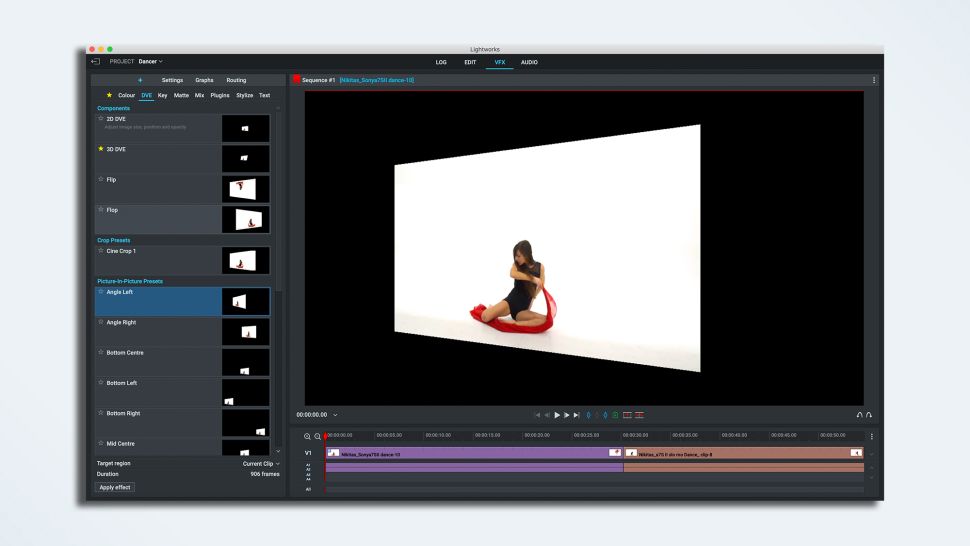
Whatever kind of project you have in mind, it can help you achieve. Simply want to trim a video, Lightworks’ well-designed timeline will help you get the job done in moments. Once you’re done, it has preset profiles so you can export your work in the right format for your chosen video-sharing site automatically. if you’re working on your own short film and need an advanced tool for post-production, Lightworks is packed with everything you need to get your audio and visuals just right. Real-time effects, color correction, and complex rendering-encoding processes take place in the background.
User experience
As you might expect, it will take a little while to master Lightworks’ powerful toolkit. This is no mere Windows Movie Maker substitute, and its professional roots show in its interface, which borrows terms from the world of tape-based filmmaking. It has a lot to offer and provides the user with a wide range of tools to create pro-looking videos, has a long list in filmmaking like Pulp Fiction, Jerry Maguire and The Wolf of Wall Street.
Lightworks Specifications:
- OS: Windows 7/8/10; Mac OS X 10.11 and higher; Linux Supported RPM Distros: Fedora 30 and higher; Linux Debian: Ubuntu/Lubuntu/Xubuntu 18.04 & higher, Mint 17 & higher
- CPU: Intel i7 chipset or faster, fast AMD chipset
- RAM: 3GB or higher
- GPU: PCI Express graphics card (NVIDIA or AMD) with 1GB or higher and support for DirectX 9
- Misc: Separate media and system drives (these can be internal or external as long as the the interface is suitably fast; compatible sound card
- HDD space: 200MB for Lightworks installation
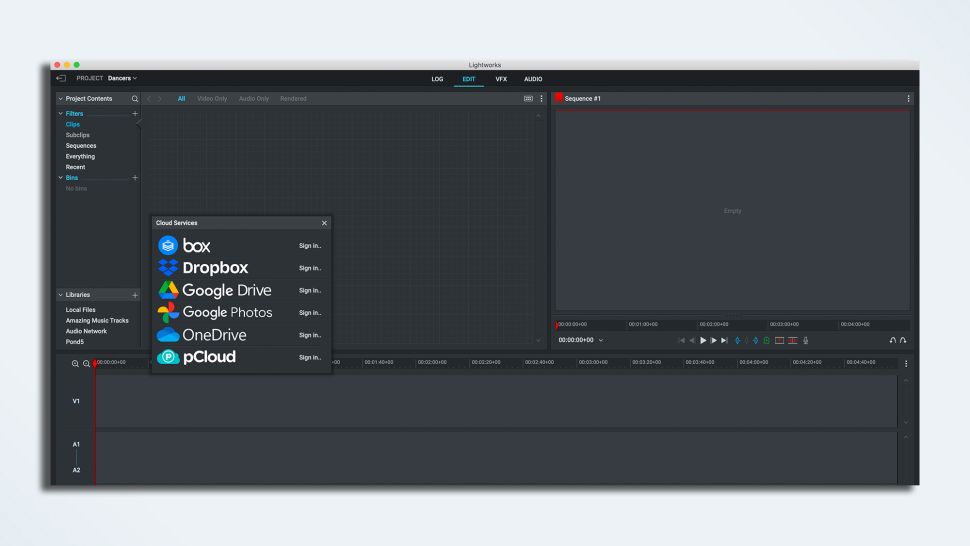
While we were impressed with the software’s feature set given its “price,” the biggest drawback is its maximum 720p export limits. Still, there’s a lot to like about Lightworks, now on version 2021.3, and it’s a worthy inclusion in our list. Find out if it’s the right video-editing tool for you in our full Lightworks review.
Price and availability
Lightworks (LWKS) is available as a free download from the official Lightworks website. The current version is 2021.3, and there are regular updates to keep it tip-top. Another big positive point is that it’s available for Windows 10 (and even Windows 7/8), Mac and Linux operating systems.
For more advanced editing options, you can subscribe to the Pro version. This costs $24/month, $240/year or $390/outright, the latter also includes Boris FX.
Visit https://lwks.com/ to know more.
Interface and ease of use
Installation is quick and easy, although you need to register to activate Lightworks. It’s a non-intrusive process that only requires a name and a password. The software opens to a clean interface with a project browser : a grid of tiles holds your projects. It’s here that you create a new project, or open one you’ve already started.
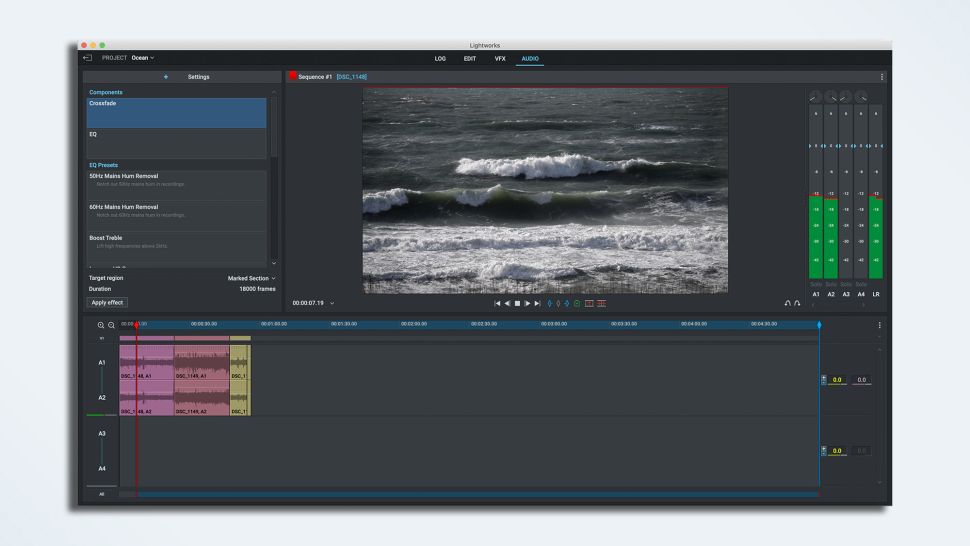
Four tabs at the top of the main window provide access to LWKS’ main workspaces: Log, Edit, VFX and Audio. Each provides its own unique set of tools and options.
- Log, allows you to enter additional metadata, adjust timeline settings, work with cue markers and more.
- Edit is self-explanatory and you’ll spend most of your time in this workspace.
- VFX provides access to a variety of effects as well as color adjustments, text and more – all very useful for practical and creative fine-tuning.
- Audio delivers a wide range of sound controls. As you explore the interface, a series of tooltips introduces the various components and features with brief but useful explanations to get you started.
There are numerous drop-down menus for a variety of tasks. Your best bet is to visit the LWKS.com community and read through the guides or head over to YouTube and watch one of the many helpful videos. LWKS was updating the Forum at the time of this review and while they have an excellent beginner’s video tutorial on YouTube, you may have to wait for them to produce more advanced tutorials for the latest version.
Video editing features
Once you figure out where everything is, which may take a little time you’ll discover a well-rounded set of features, from the timeline and audio options to helpful tools to keep your assets organized.
It offers a number of ways to import assets into the program. In the Libraries section, you have access to a variety of cloud services including Dropbox and Google Drive. Now, you can access your local files from local drives as well. If you need additional video or audio clips, you can import them directly from a trio of sources.
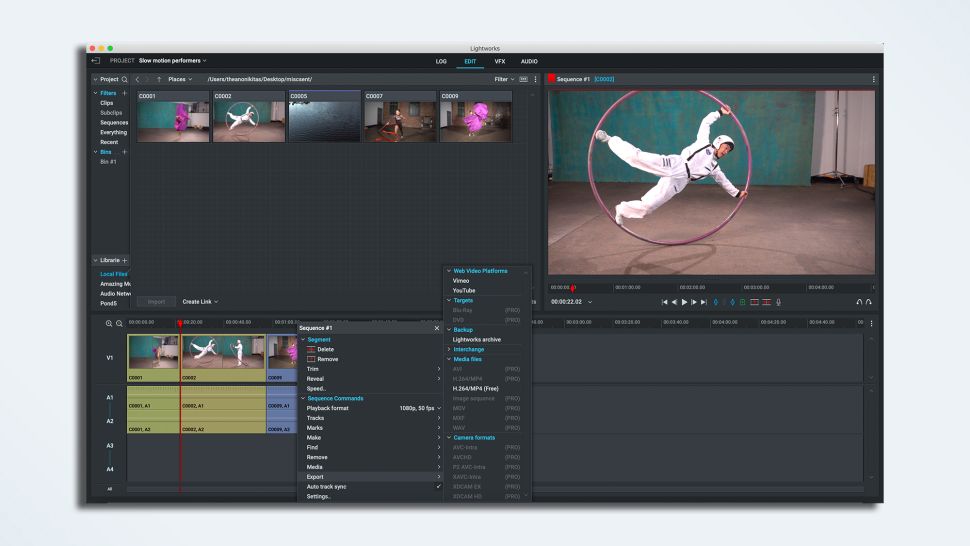
The program also has “bins” to organize your internal clips into folder-like sections, which makes it more convenient to grab one or more topical assets when you need them.
Keyframes are available and with impressive audio controls above and beyond the standard equalizer and other adjustments. For example, if your subjects are speaking, there are special adjustments for vocal sounds such as reduction of female or male sibilance, a lot of drag and drop simplicity, even for more advanced tasks. No use of brackets to set in and out points on the timeline a little clumsy, but the program’s “mark and park” using the I and O keys is much easier.
Export
Well, as one would expect, there’s a limit to how much you get for free. And while Lightworks provides more features and performance than I initially expected from a freebie, there are limits. While you can choose a variety of options for playback, there are strict limits on exporting files: 720p (maximum) in H.264/MP4. The Pro version, however, opens up 4K export options.
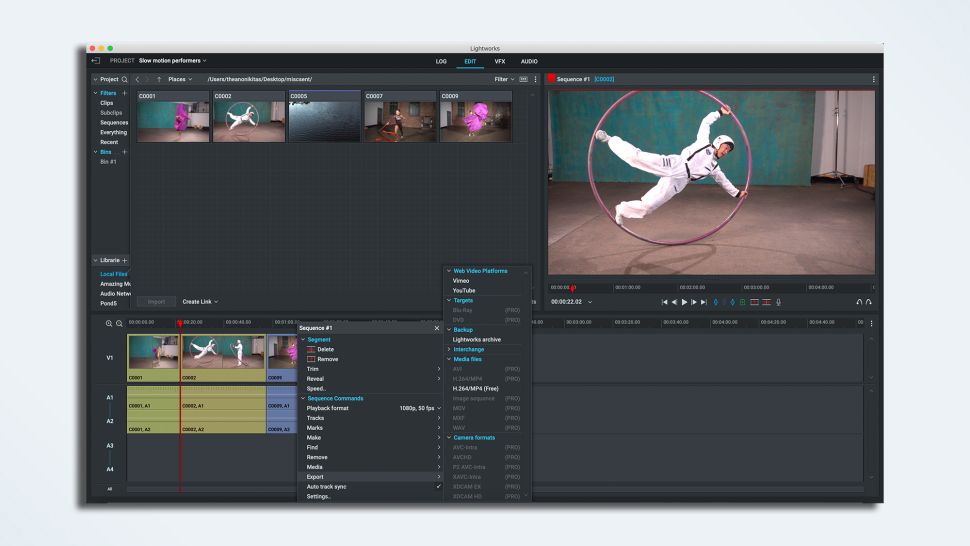
The good thing is that it provides direct uploads to YouTube and Vimeo with a choice of frame rates. But, again, your choices are limited: 240p, 360p, 380p, 480p and 720p.
Performance
Like any video program, you may experience minor lag time with larger files this happened only occasionally with the system. But since the free version only outputs a maximum of 720p, there’s really no reason to load up the program with high-res files. And that means you can get away with the minimum system requirements rather than a super-powered machine.
A little taken aback as there is no File>Save drop-down menu. That’s because LWKS saves your work regularly in the background-unobtrusively and without any slowdown. It’s a feature really appreciable for reasons that will go unmentioned here, if you know what it means.
Conclusion:
This free software program has a lot to offer and provides the user with a wide range of tools to create pro-looking videos. It may take a while to discover all of LWKS’ options but the essentials can be mastered relatively quickly with only a basic familiarity with how video editing works.
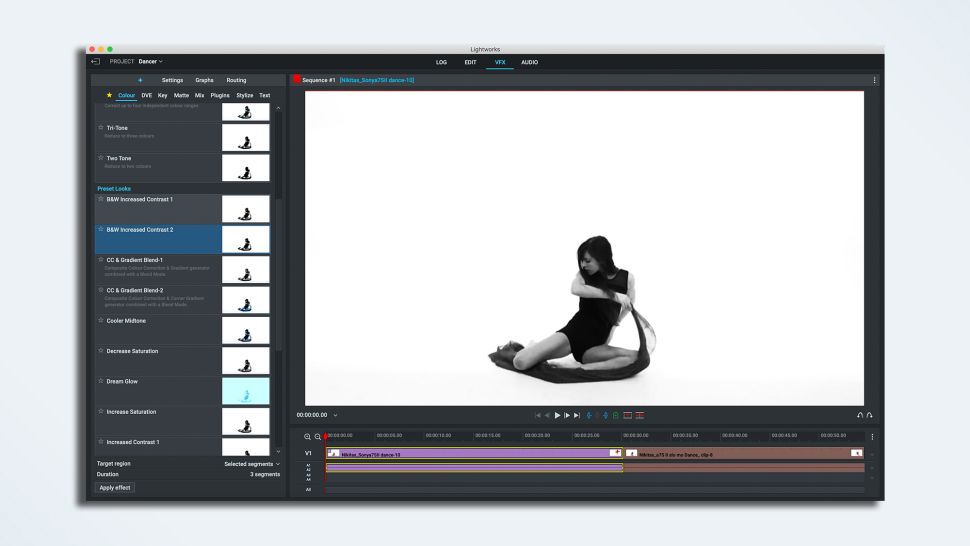
While the export limitations may be a dealbreaker for some people, if you’re posting online only and want to keep file sizes small, this may fit the bill, especially with the program’s direct output to YouTube and Vimeo.
Lightworks doesn’t take up much space on a hard drive and downloads and installs fairly quickly, so you won’t sacrifice anything other than a little time to see if it’s the program for you.
Further reads you would like to discover:
10 Best 2D Animation Software in trend
Top 5 Adobe After Effects Alternatives (with pros & cons)