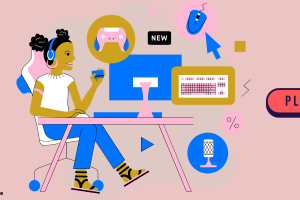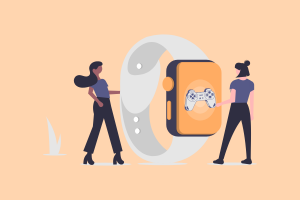In Roblox, a user ID is a one-of-a-kind identification for each account.
“2784653894” is an example of a user ID.
You may modify your display name in Roblox by going to your preferences and selecting “Edit” next to “Display Name.”
Your user ID, unlike your display name, cannot be changed.
Your user ID will always have the same value as before.
This attribute is necessary if you’re utilizing “GlobalDataStores” to save or load player data.
You can use their user ID as the data store key to providing each player with a unique key.
You’ll discover how to retrieve your Roblox user ID on your phone/mobile and desktop in this article.
Explore: How to play Squid Game in Roblox
Solution to get your user ID in Roblox
To obtain your Roblox user ID, visit the Roblox website and log in to your account.
Then go to your profile and copy your user ID by tapping on the URL.
The number in your profile URL is your user ID.
For example, suppose your profile URL is “https://www.roblox.com/users/2784109194/profile.”
If that’s the case, your user ID is “2784109194“, which is in between “users” and “profile.”
You won’t be able to find your user ID in the mobile app.
Because you won’t be able to view your profile URL there, this is the case.
You must use the Roblox browser version to see your profile URL.
If you’re using an iOS or Android device, you’ll need to use Safari or Chrome to access Roblox.
Here’s how to acquire your Roblox user ID:
- Go to the Roblox website.
- Select “Continue in browser”
- Log in with your Roblox username and password.
- Select your Roblox profile icon.
- Select the URL.
- Make a note of your Roblox user ID.
1. Go to the Roblox website
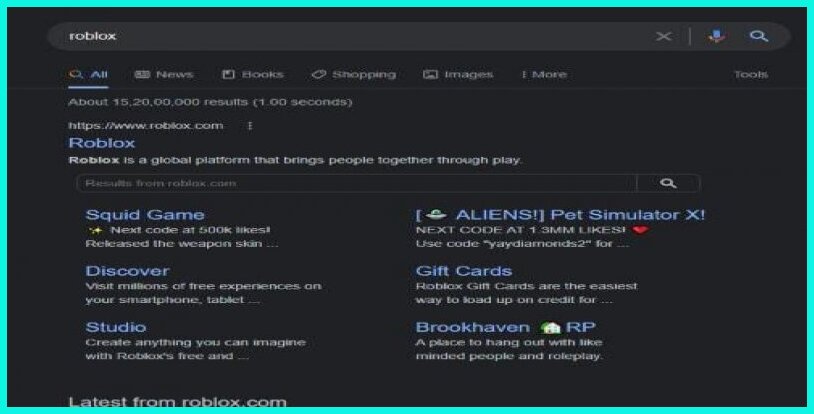
The very first action is to open a browser and go to the Roblox website.
You won’t be able to view your profile URL if you use the Roblox mobile app.
You won’t be able to copy your user ID if you can’t view your profile URL.
This is due to the fact that your user ID is included inside your profile URL.
To begin, use a browser such as Safari or Chrome.
Go to Google and type in “Roblox” once you’re in the browser.
Then, on the first search result that reads “Roblox,” click on it.
You may also get to the Roblox website by going to this address: https://www.roblox.com/.
2. Select “Continue in browser”
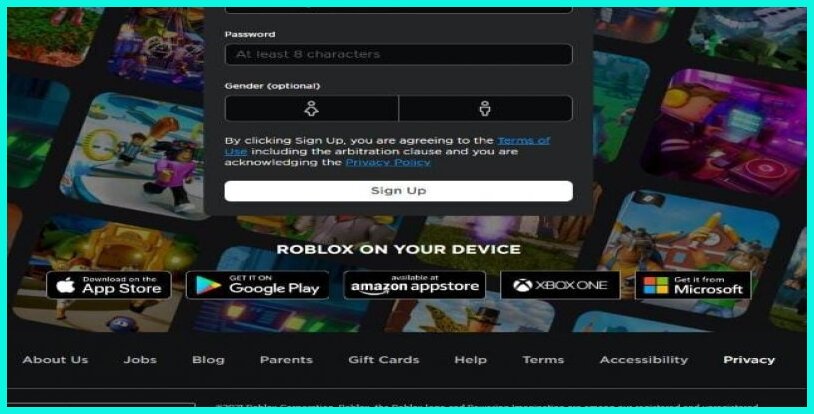
You’ll notice a few alternatives after you’ve arrived at the Roblox website.
“Continue in App” and “Continue in Browser” are examples of this.
The Roblox mobile app will launch if you tap “Continue in App.”
If you don’t have Roblox mobile application then we have published a blog on how to download Roblox read more about it also.
Roblox, on the other hand, will open in your browser if you choose “Continue in browser.”
You’ll need to open Roblox in your browser to receive your user ID.
To open Roblox in your browser, tap “Continue in browser.”
Read more: How to Get Roblox Unban Quickly
3. Log in with your Roblox user ID and password
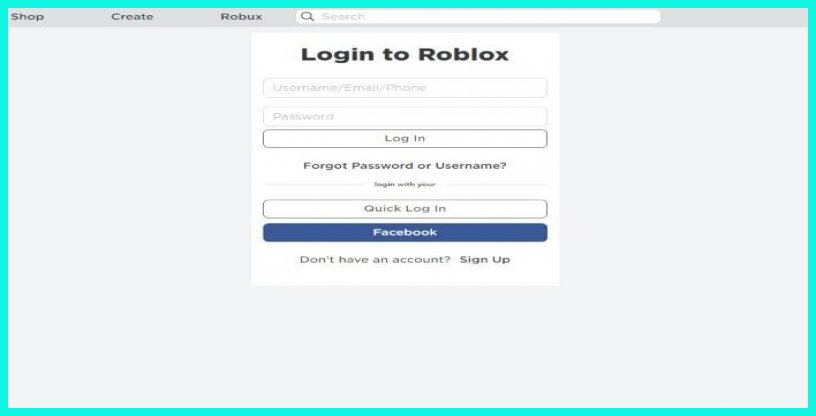
Roblox will open in your browser when you select “Continue in browser.”
You’ll now be directed to the Roblox login page.
You must first log in to your Roblox account in order to obtain your user ID.
If you created your Roblox account with Facebook, tap “Facebook” to log in using Facebook.
If you established your Roblox account with a username/email, you’ll need to log in with that same username/email.
Then, to log in to your Roblox account, select “Login.”
4. Select your Roblox profile icon.
After logging in, you’ll be sent to the Roblox homepage.
You’ll find a selection of games you may play on Roblox’s site.
Multiple icons may be seen in the top navigation bar.
The menu icon, a profile icon, a search icon, and other icons fall under this category.
You’ll need to go to your profile to discover your user ID.
To access your Roblox profile, tap the profile icon in the top navigation bar.
Read more: How to Refund Roblox Items
5. Select the URL.
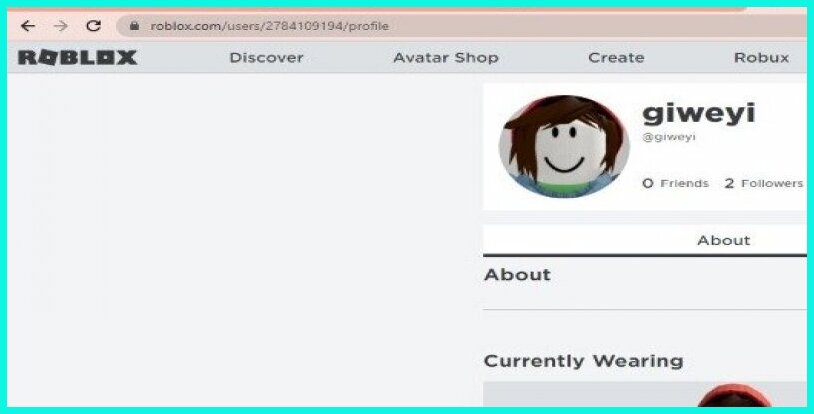
You’ll be sent to your Roblox profile after tapping on your profile symbol.
Afterward, your profile information is displayed on your Roblox profile.
Your username, friends, followers, following, bio, and other information are all part of this.
Then the URL to your profile contains your Roblox user ID.
You’ll be able to see your profile URL because you’re using a browser.
To see your profile URL, click the URL at the top of the page.
6. Make a note of your Roblox user ID.
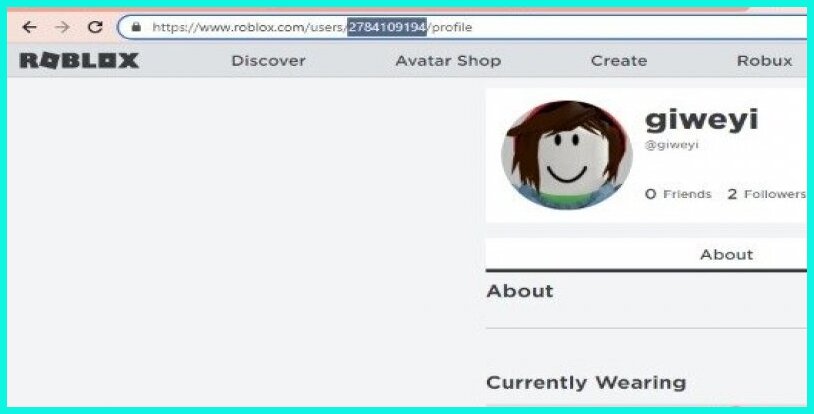
After then you’ll be able to view your profile URL after tapping on the URL at the top of the page.
The number in your profile URL is your Roblox user ID.
The number will be in between the words “users” and “profile.”
For example, suppose your profile URL is “https://www.roblox.com/users/2784109194/profile.”
Your Roblox user ID will be “2784109194” if this is the case.
Underline the number in your profile URL.
Then, you’ll be offered many alternatives after you highlight the number.
“Cut,” “Copy,” “Paste,” and “Paste and Search” are among the options.
To copy your Roblox user ID, tap “Copy.”
At last, You’ve figured out how to locate and obtain your Roblox user ID!
Closure
In conclusion, your Roblox user ID will be helpful for a variety of things, including animations, cloning, RB fights, and obtaining Robux.
However, you can only receive it if you’re using the Roblox browser version, as stated in the guide.
To access your Roblox user ID on a mobile device, you must first log in to your Roblox account in a browser. Use Safari (for iOS devices) or Chrome (for Android devices).
On the other hand, you won’t be able to view your profile URL if you use the Roblox mobile app.
You must go to your profile after logging into your Roblox account using a browser such as Safari or Chrome.
Then, in your profile URL, you’ll be able to see your user ID.
And finally, don’t be concerned about revealing your ID; your account will not face any harm.