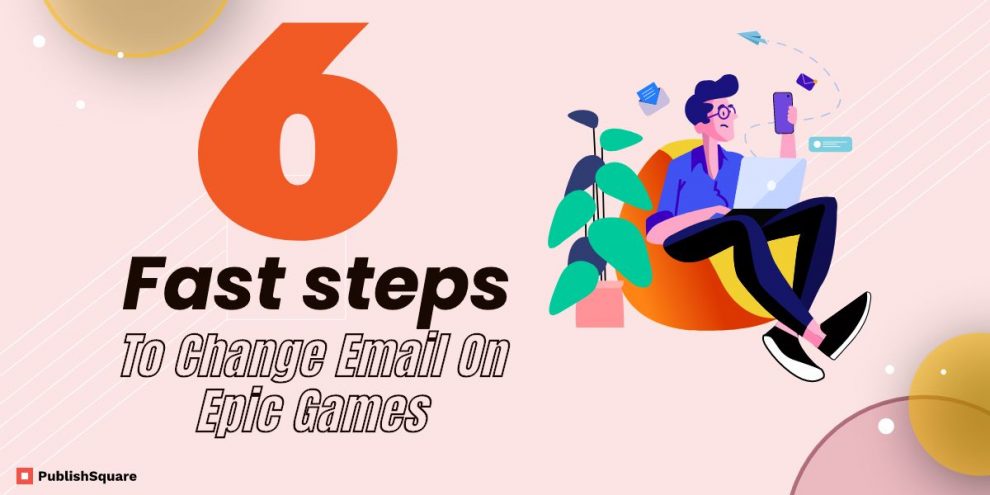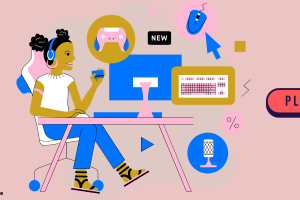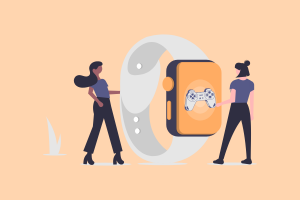Email address on epic games should be updated but do you still have an old email address that you don’t use anymore? If you have, it is strongly advised that you change your email address on Epic Games.
Announcements, updates, and security changes will then be sent to your new email address rather than your old one.
You must manage this by updating your existing email on Epic Games to your new one. If you still have accessibility to your old email account then you can do this.
You will not be able to update your Epic Games email if you do not have access to your old email address.
If this is the case, you should contact Epic Games customer service for assistance. This article will teach you how to update your Epic Games email address.
How can you change your email address on Epic Games?
To update your Epic Games email, sign in and go to settings.
You can modify your email address in your account settings by clicking the edit icon.
There are a handful of steps you must do when updating your email address on Epic Games.
First, you must validate your old email address.
Second, you must validate your new email address.
This is to demonstrate that you are the owner of both email addresses.
Your Epic Games email will be updated once you have validated both your old and new email addresses.
Consequently, you won’t be able to change your email address if you don’t have access to your previous one.
1. Log in to your Epic Games account
2. Click Account Settings
3. Make changes to your email address
4. Fill in your new email address
5. Type the security code provided to your old email address.
6. Verify your email.
If you don’t have a new email address then know the best email service providers and create one now.
1. Log in with the email address on Epic Games account
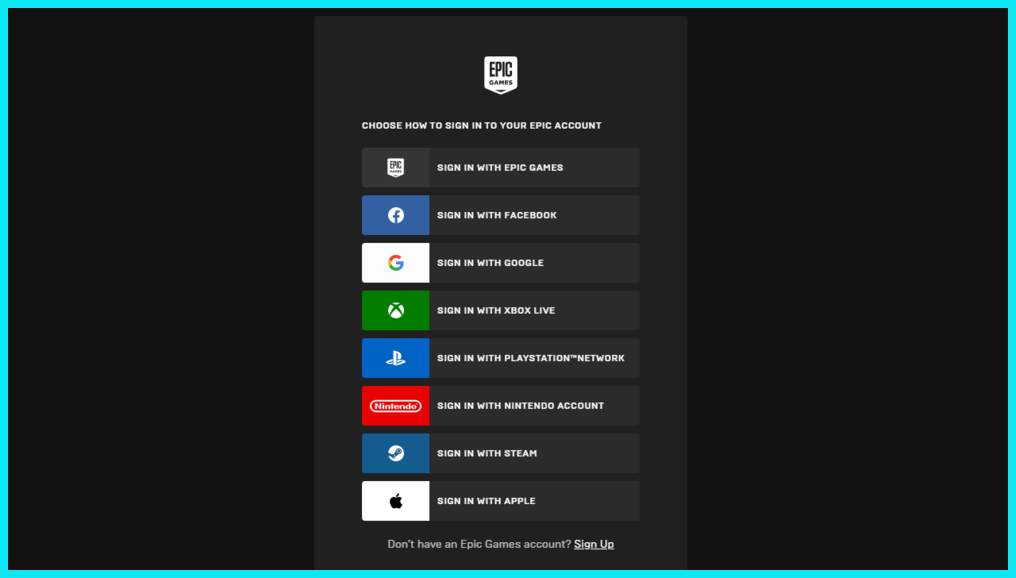
To continue, you must first sign in to your Epic Games account.
To begin, open a browser and navigate to the Epic Games website.
On the Epic Games website, go to the menu bar and choose “Sign in.”
You can also sign in to your Epic Games account by visiting their website.
Then you’ll be provided with a number of sign-in alternatives.
If you signed up using your email address, click “Sign in.”
Otherwise, go back to the social networking platform where you signed up.
After clicking “Sign in with Epic Games,” you’ll be sent to the sign-in page.
To log in, enter your email address and password, then click “Log in now.”
2. Click Account Settings
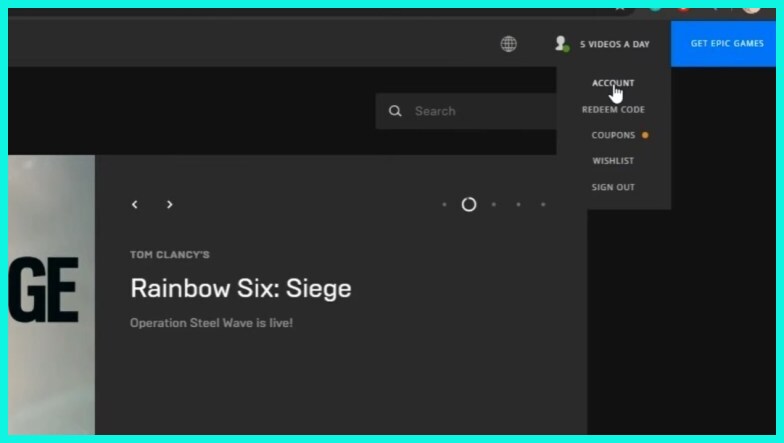
After logging in to your Epic Games account, go to your account settings.
Your username will be shown in the top navigation bar.
To begin, access the navigation menu by clicking on your username.
There are other options in the navigation menu, including “Account,” “Redeem Code,” “Coupons,” and others.
To access your account settings, click “Account.”
3. Make changes to your email address on Epic games

After clicking “Account,” you’ll be sent to your account settings.
Your account information, personal details, and address information may all be found in your account settings.
You will be able to change all of your information, including your email address, here.
Your email address may be found under the “Account details” heading.
To update your email address, click the edit icon next to it.
4. Fill in your new email address on epic games
When you click the edit icon, a pop-up window will appear.
You can now enter the email address that you want to use on Epic Games.
Fill in the “New email address” section with your new email address.
Remember that a security code is required to perform the modification.
As a result, you must have access to both your old and new email addresses.
Furthermore, you will be unable to alter your email address for the next 90 days.
After you’ve entered your new email address, click “Confirm.”
5. Type the security code provided to your old email address.
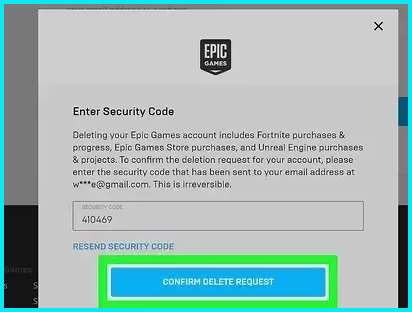
A security code will be emailed to your old email address when you input your new email address.
First, look for the security code in your former email account and copy it.
Then, in the “Security code” area, paste the security code.
If you haven’t received it within 5 minutes, click the “Resend security code” link to have it resent.
After entering the security code, click “Continue” to move on to the next stage.
6. Verify your email.
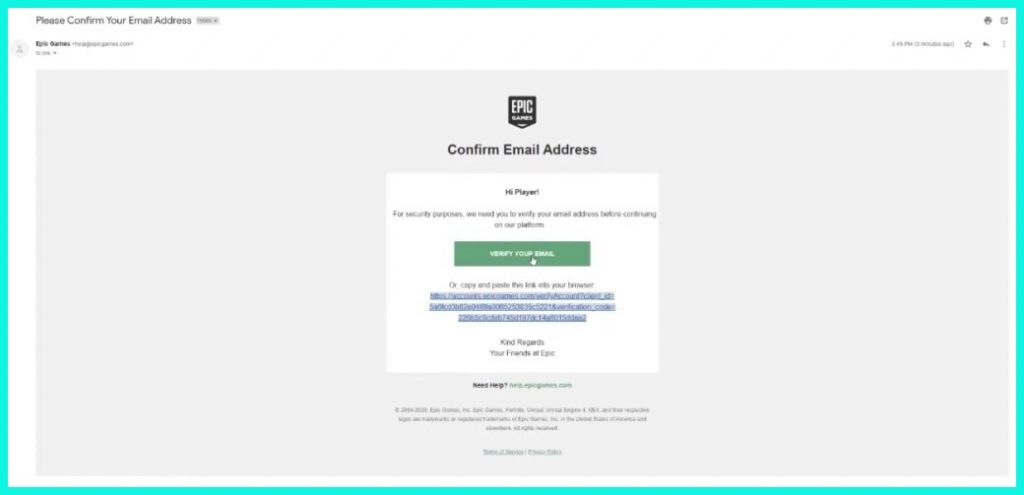
You must now validate your new email address once you have verified your old email address.
Epic Games will send you an email to your new email address.
First, verify your new email for the Epic Games email.
The email’s subject line is “Please Confirm Your Email Address.”
There will be a “Verify your email” button in the email.
To validate your new email on Epic Games, click “Verify your email.”
You’ll be sent to the success page when you’ve validated your new email address.
“Thank you for validating your email,” reads the notification on the success page.
To return to your account settings, click “Continue.”
If you had an account in Gmail then know the hidden feature of Gmail signature.
Drag your mouse over the edit button next to your email address in your account settings.
You will now see the next date on which you will be able to modify your email on Epic Games.
You’ve successfully updated your Epic Games account’s email address!
Wrap up
Do you want to change your Epic Games email address but don’t have access to your previous email address?
You won’t be able to follow this instruction if you don’t have access to your previous email address.
This is due to the fact that you must verify your older email address for a security code.
If this is the case, you must contact Epic Games support to change your email.
Further reading
Best Tutorial to find your User ID in Roblox